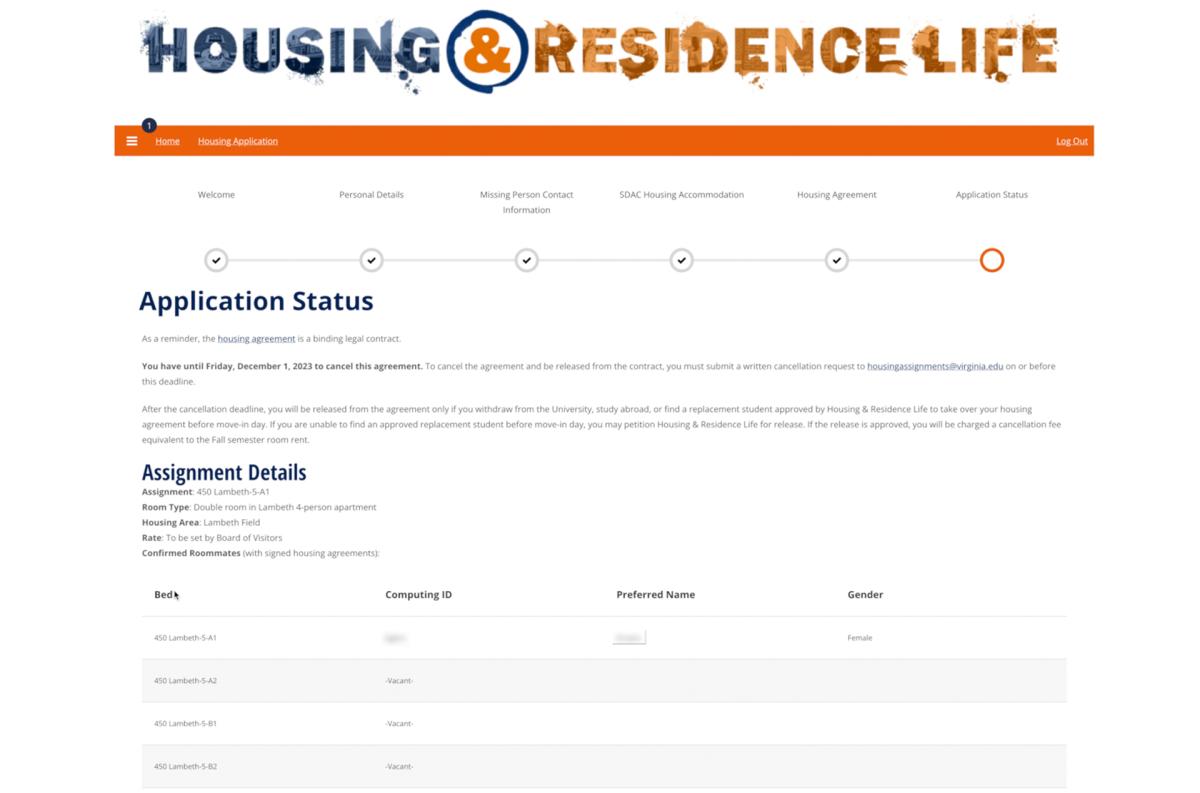How do I apply to live in on-Grounds housing?
The Undergraduate Housing portal is where you’ll complete your housing application. If we are able to offer you housing, you will also view and accept your housing offer on the portal.
If you have questions about how to navigate the housing portal, let us walk you through the process with these instructions.
If you have any questions as you complete the process, you can always email us, or call 434.924.3736 between 8:00 a.m. and 5:00 p.m., Monday through Friday.
Completing the Housing Application
When You Can Log In
The on-Grounds housing application is located in our online housing portal, which first asks you to log into NetBadge.
If you receive an error when logging in, please note that it sometimes takes 2-3 business days after you submit your enrollment deposit before you appear as a matriculated student in our system.
We appreciate your patience!
Initial Steps
When you click the link to the housing portal, you’ll first be prompted to log into NetBadge.
Once you are logged in, you’ll see a Welcome page with your name, computing ID, and classification as a transfer student. To begin the process, click the Housing Application link on the orange navigation bar near the top of the page.
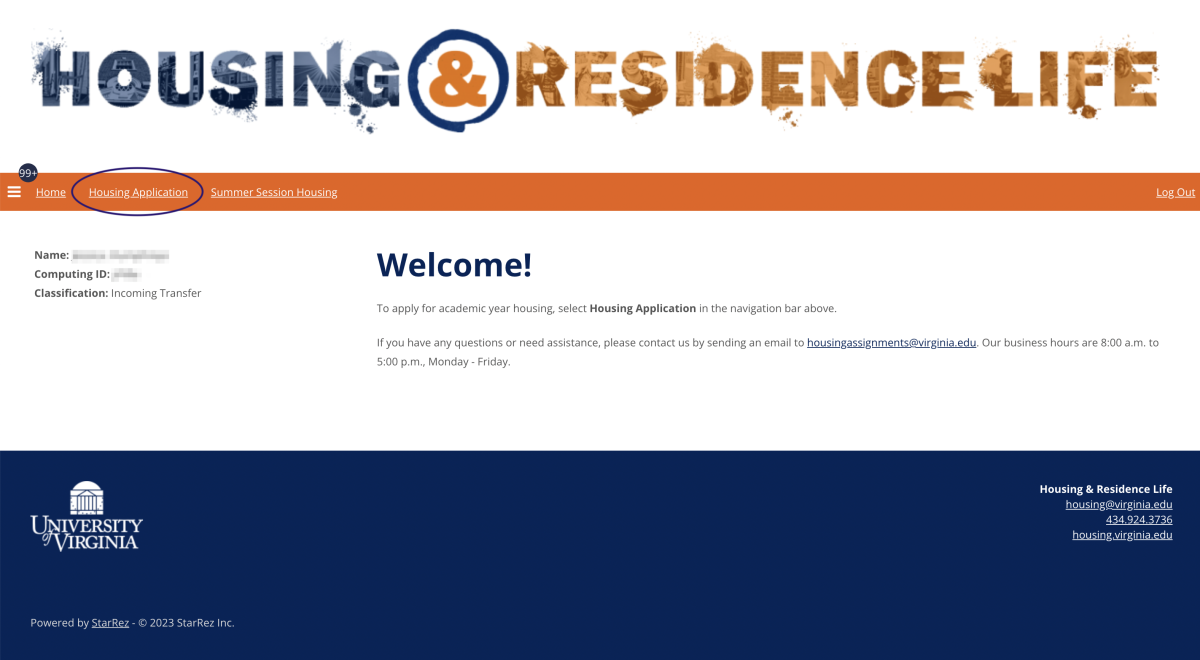
On the Select Application page, you want to choose the application for Academic Year 2024-2025.
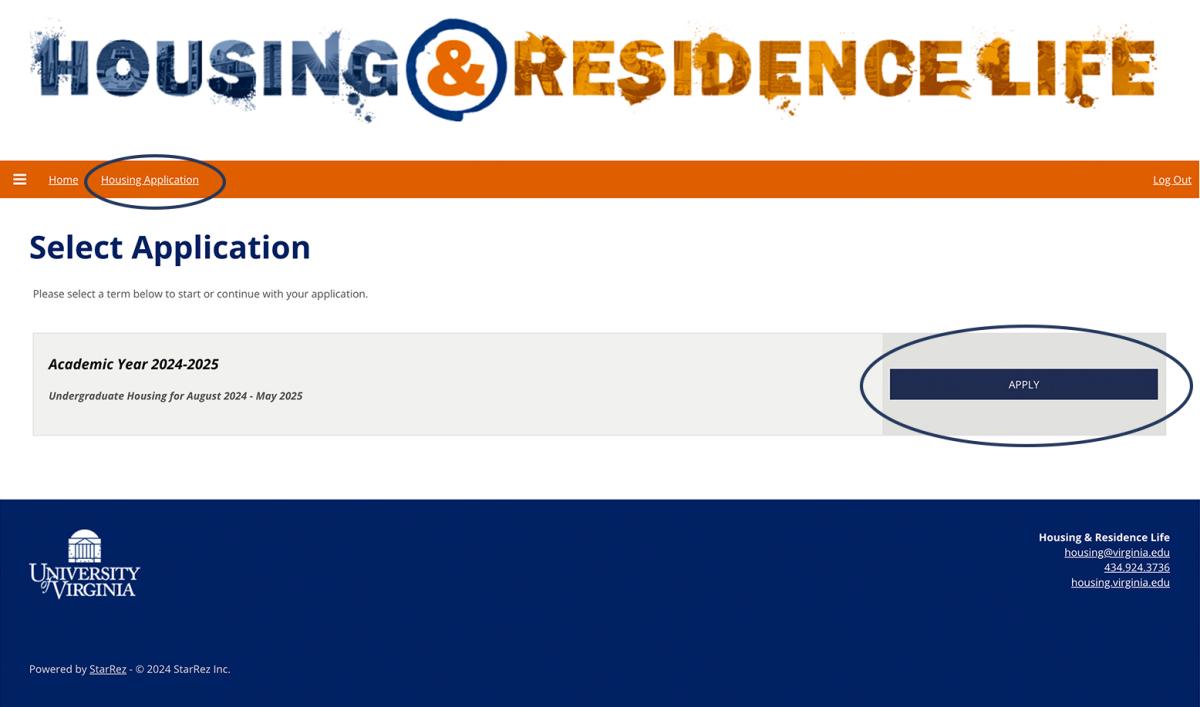
On the Welcome page that follows, you’ll see the steps at the top that you’ll need to complete during this process. If you’re ready to begin, click the blue Save & Continue button at the bottom left.
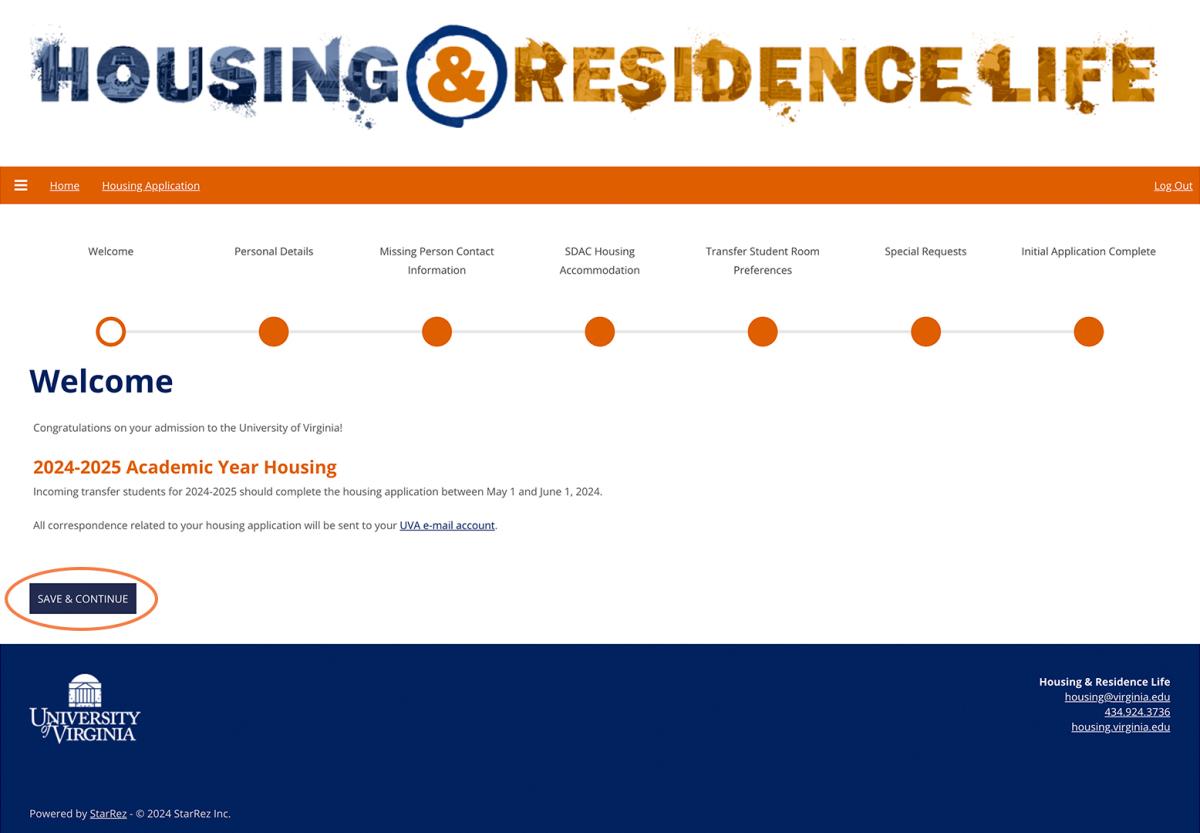
Personal Details
On this page, you’ll see your personal information as obtained from the Student Information System, or SIS. If any of this information is incorrect, please let us know by clicking either of the text links above or below your information to send us an email.
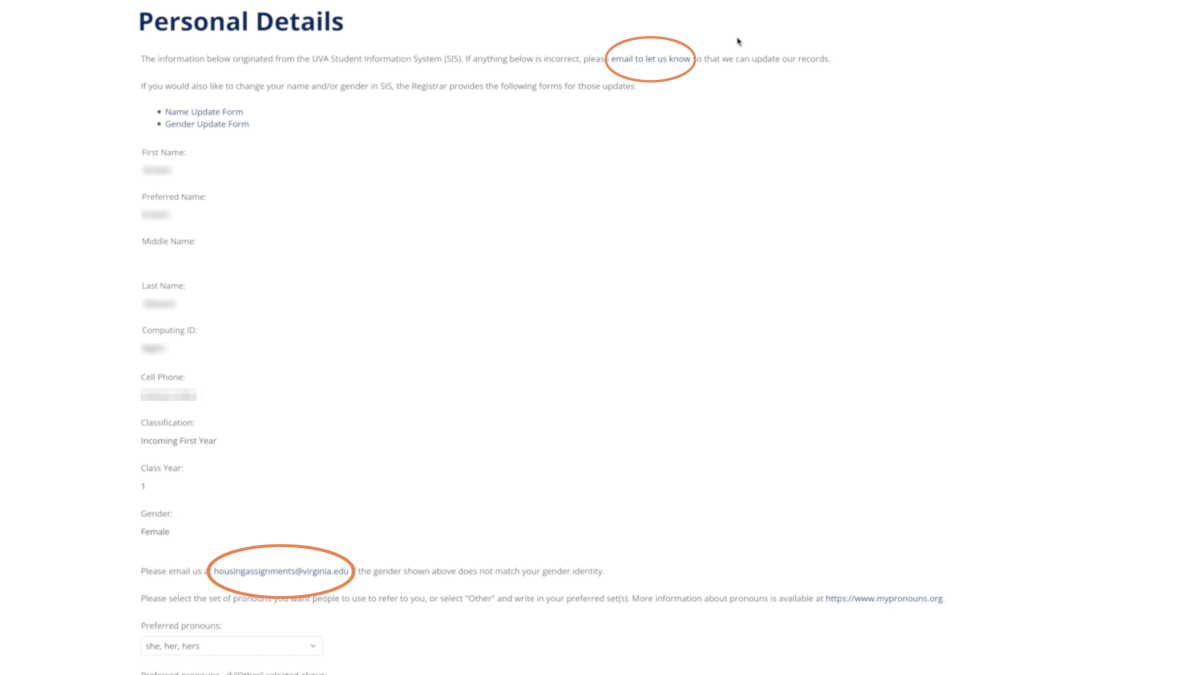
You can also select your preferred pronouns on this page, and have the option to check the box at the bottom to explore on-Grounds housing options that accommodate your gender identity or expression.
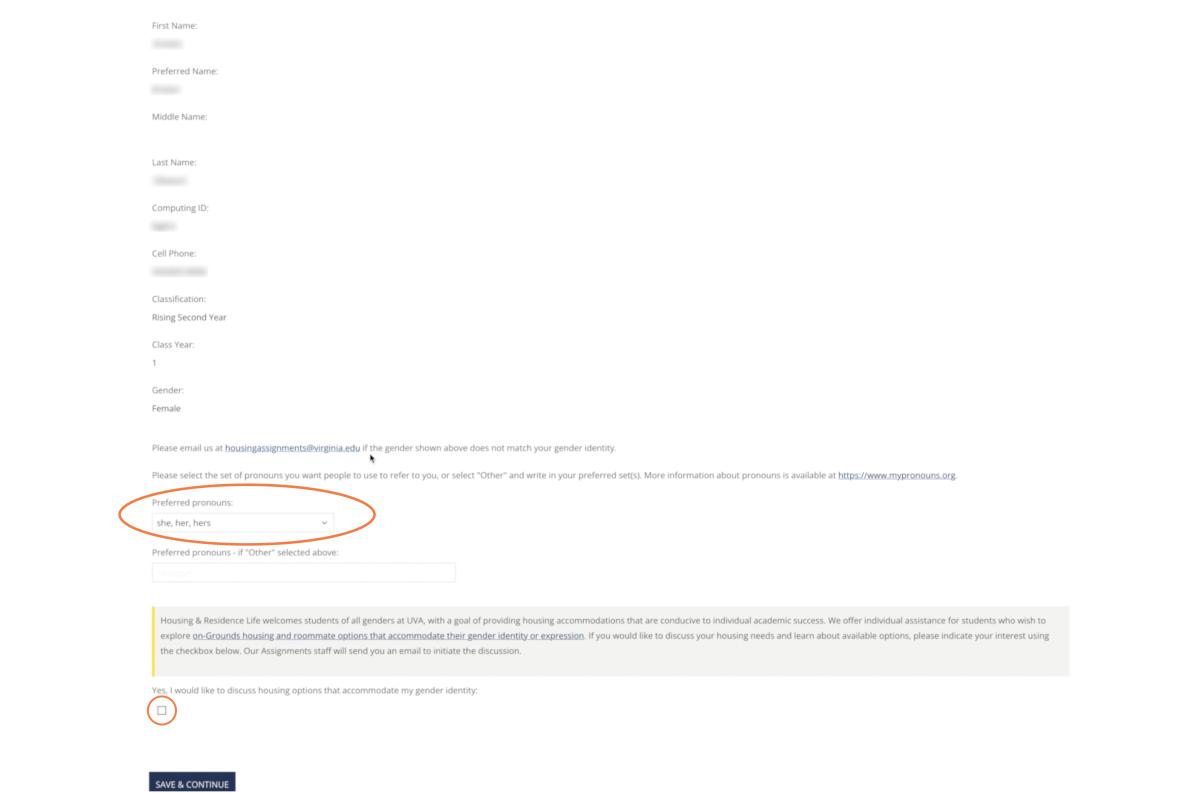
When you’re ready, click the blue Save & Continue button at the bottom left.
Missing Person Contact Information
On this page, you can enter information for an individual to be contacted by the University if you are determined to be missing. This is often a parent or a friend. Entering information is optional, and you are not required to provide a missing person contact.
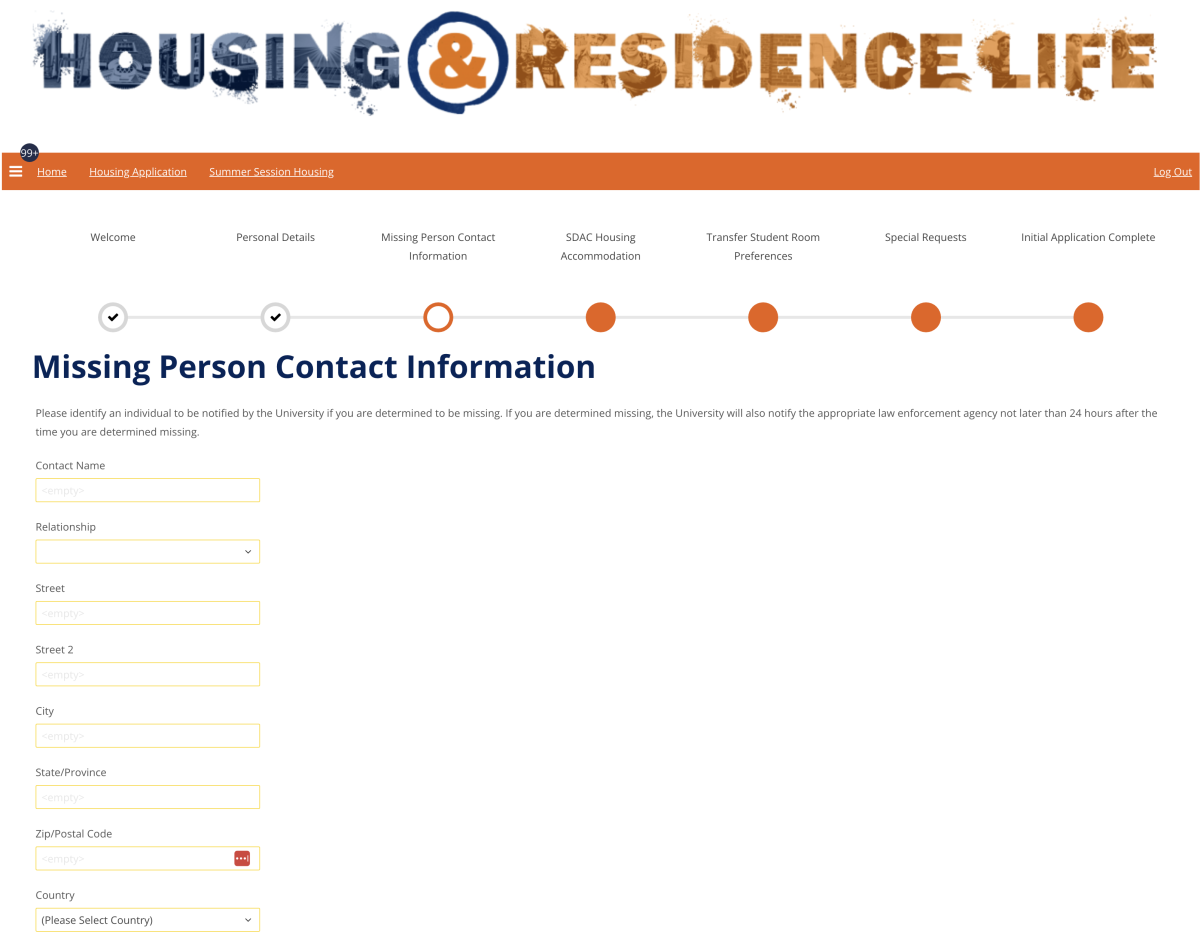
When you’re ready, click the blue Save & Continue button at the bottom left.
SDAC Housing Accommodation
This page allows you to tell us if you require special housing accommodations based on disability-related needs. Some examples of special housing accommodations include wheelchair accessibility, elevator access, allergies, a single room, or a service animal or emotional support animal.
If you select Yes, you will need to complete and return the appropriate forms to the Student Disability Access Center (SDAC) before your housing application deadline -- see the additional information near the bottom of the page.
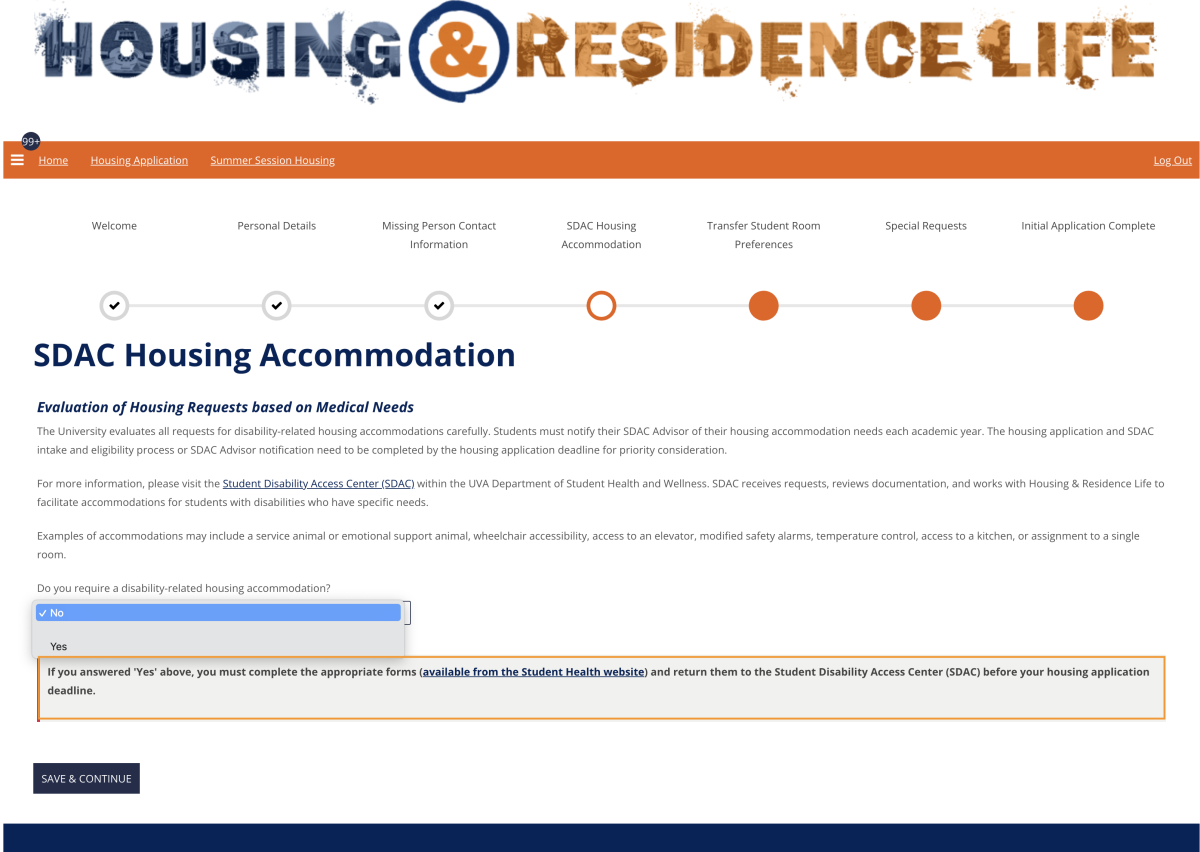
When you’re ready, click the blue Save & Continue button at the bottom left.
Room Preferences
On the Transfer Student Room Preferences page, you will select from the available residence areas. You'll rank three preferences, in order from your most preferred to your least preferred.
To begin, select a residence area in the Room Preference column.
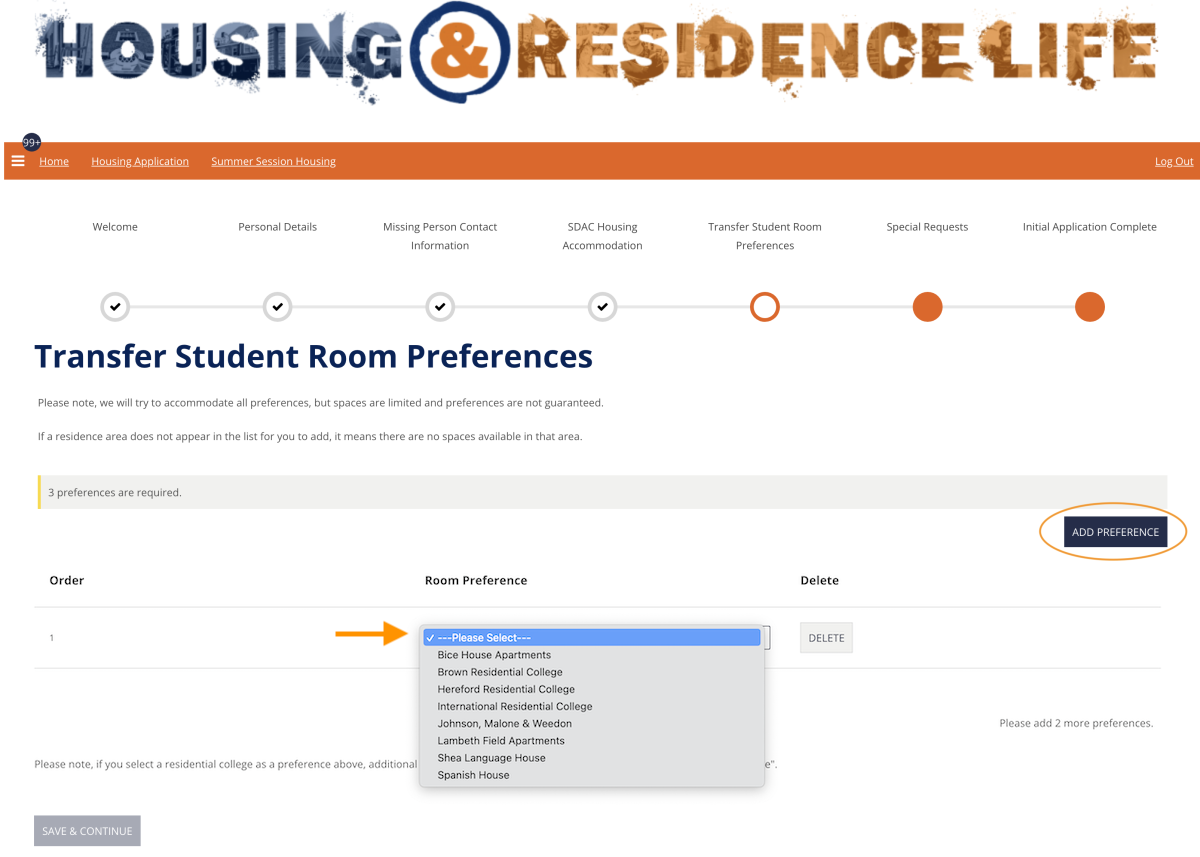
After you have selected your first preference, click the blue Add Preference button to add another preference, then select a residence area for your second preference in the Room Preference column. Continue this process until you have added three preferences.
When you’ve finished adding three preferences, click the blue Save & Continue button at the bottom left.
Special Requests
On the Special Requests page you can enter other preferences, such as roommate requests. Entering information in this step is optional.
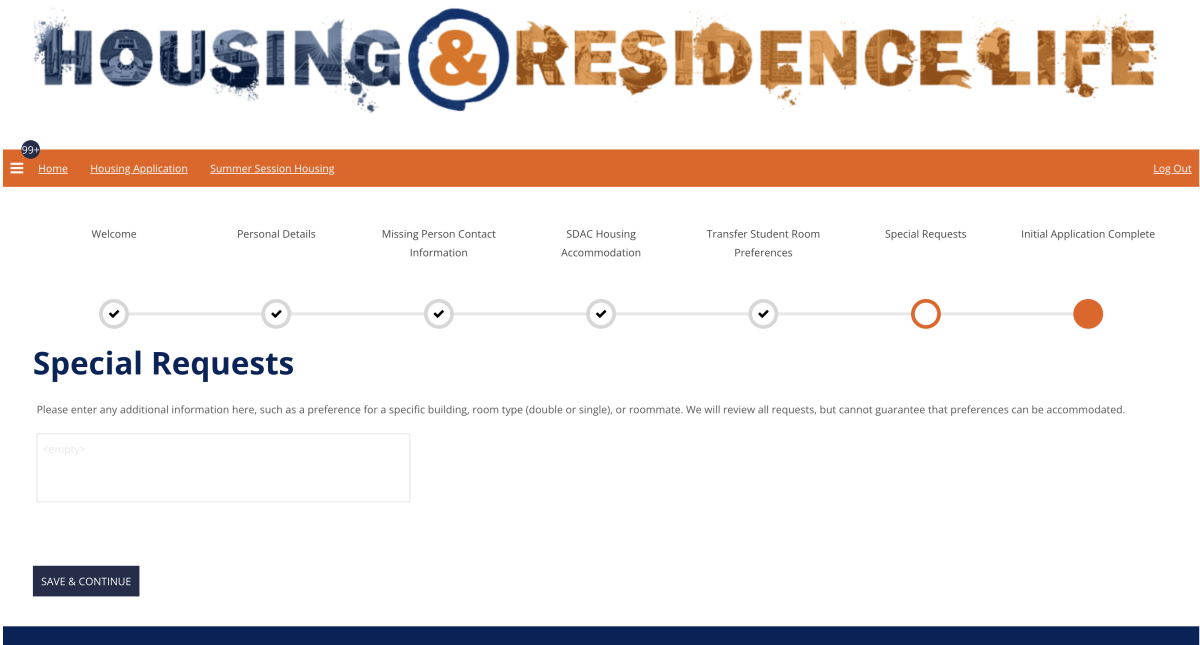
When you’re ready, click the blue Save & Continue button at the bottom left.
Residential Colleges
If you selected any residential college on the Room Preferences step, you will see an additional step for each residential college that you selected.
Be sure to read the instructions on the page or pages that follow, download any required documents, and complete additional application questions as needed.
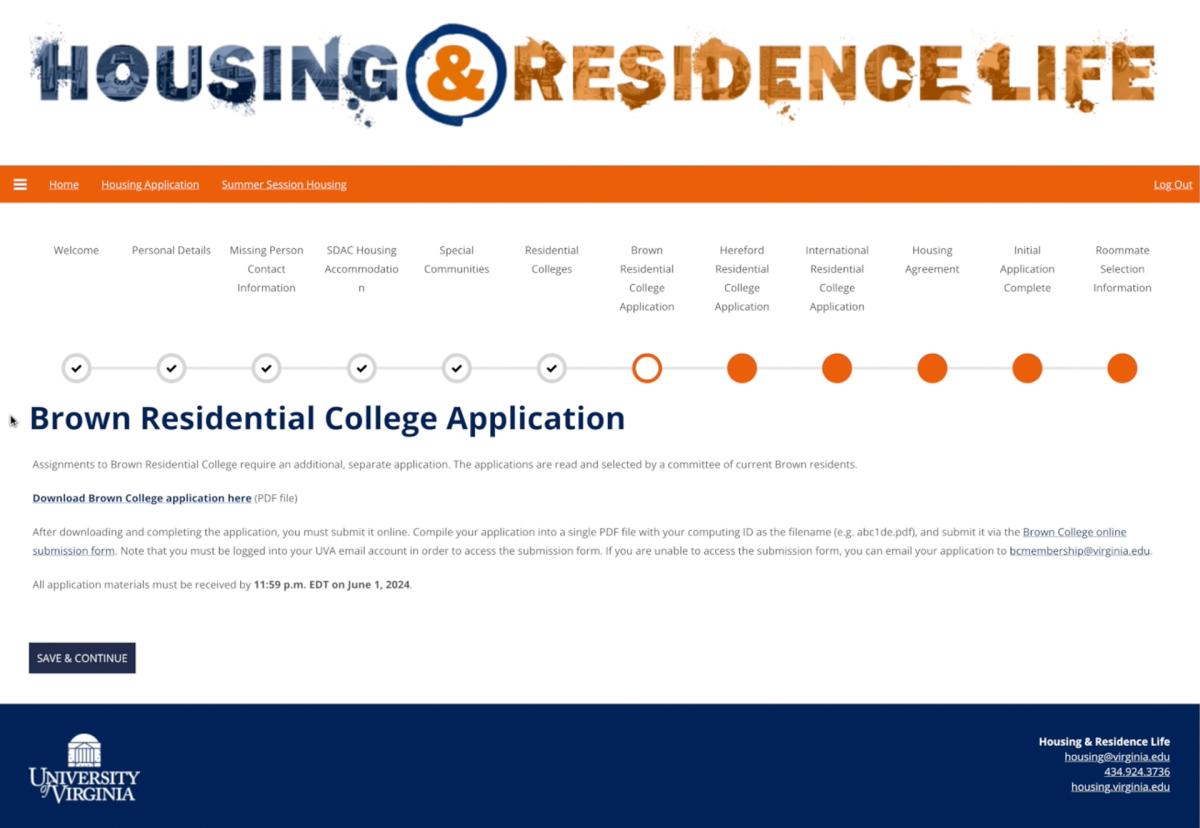
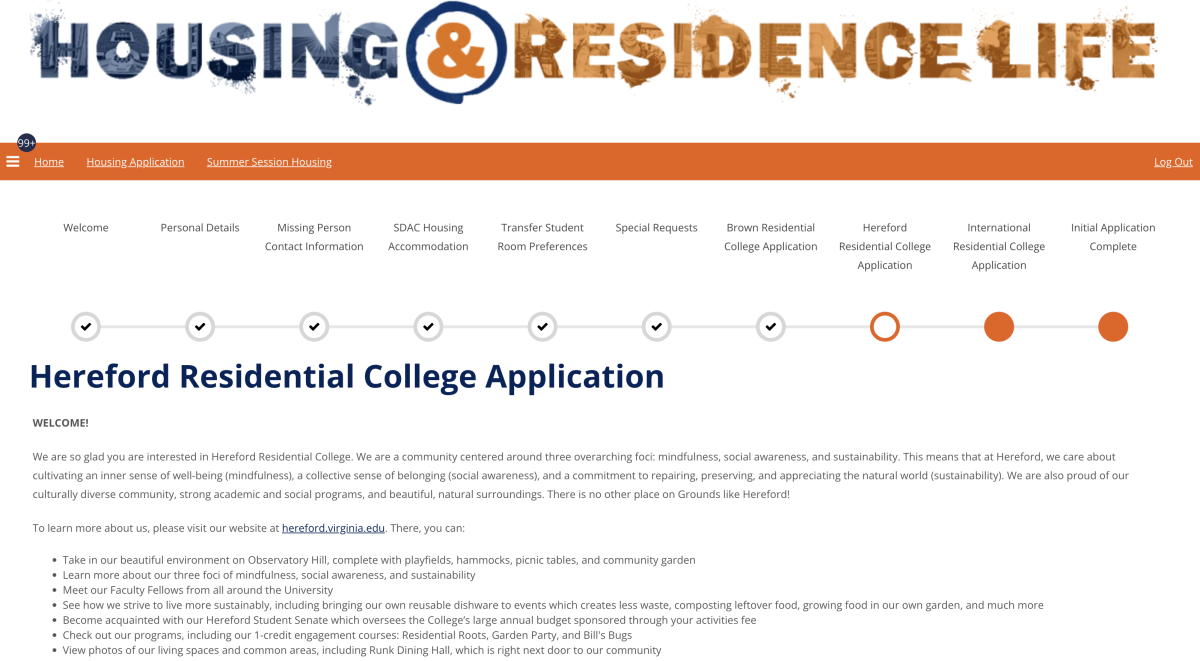
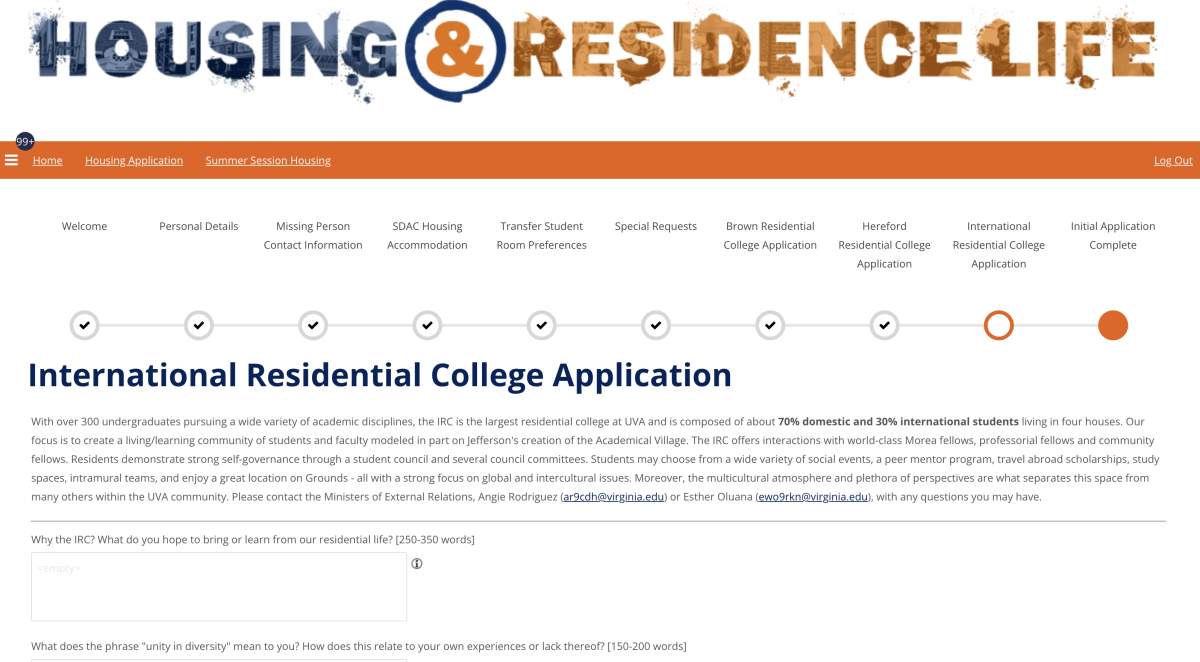
Please note that if you need more time to work on your responses, you may leave the application and return to it at any time before the deadline.
When you're ready to submit your responses, click the blue Save & Continue button at the bottom left.
Initial Application Complete
On the Initial Application Complete page, you'll see confirmation that we have received your application, and links to University information and resources.
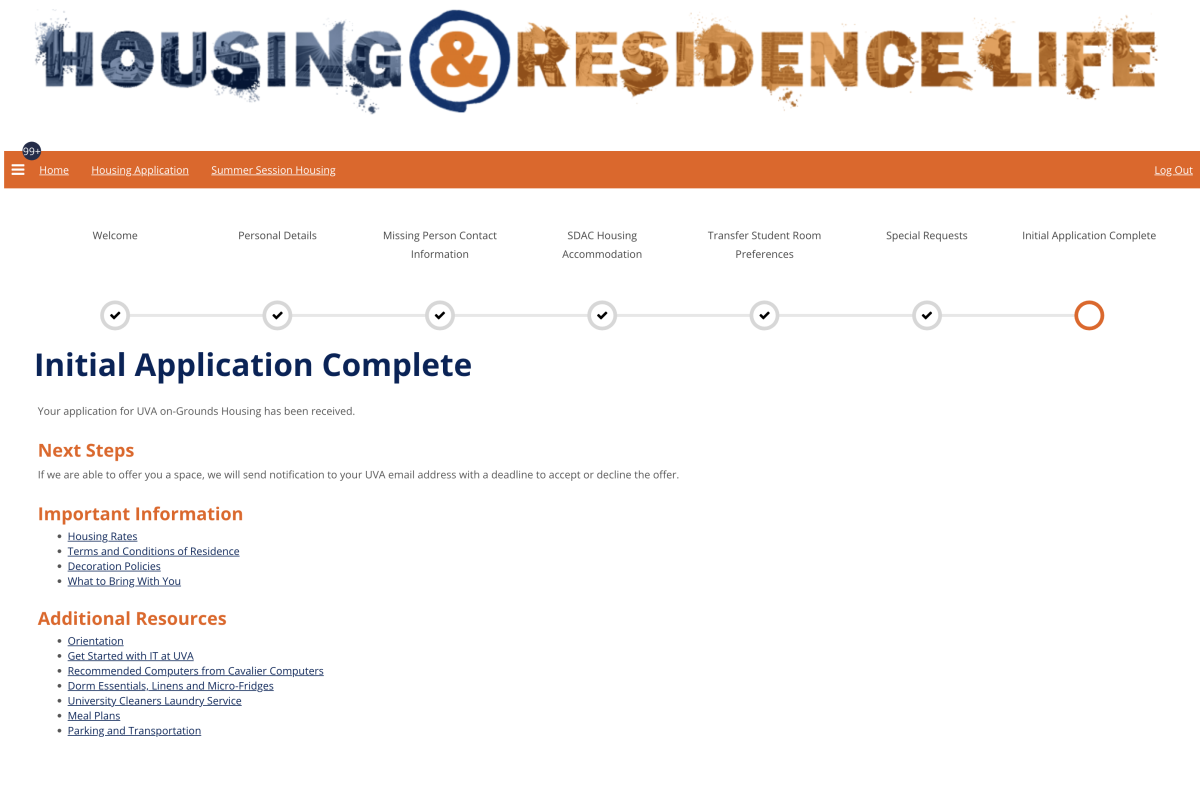
You're all done! If we are able to offer you housing, we will send notification to your UVA email address with a deadline to accept or decline the offer.
Viewing and Accepting a Housing Offer
Continuing the Housing Application
As you log in to the housing portal and click “Housing Application” in the orange menu bar, you’ll see an option to continue your application for the current academic year.
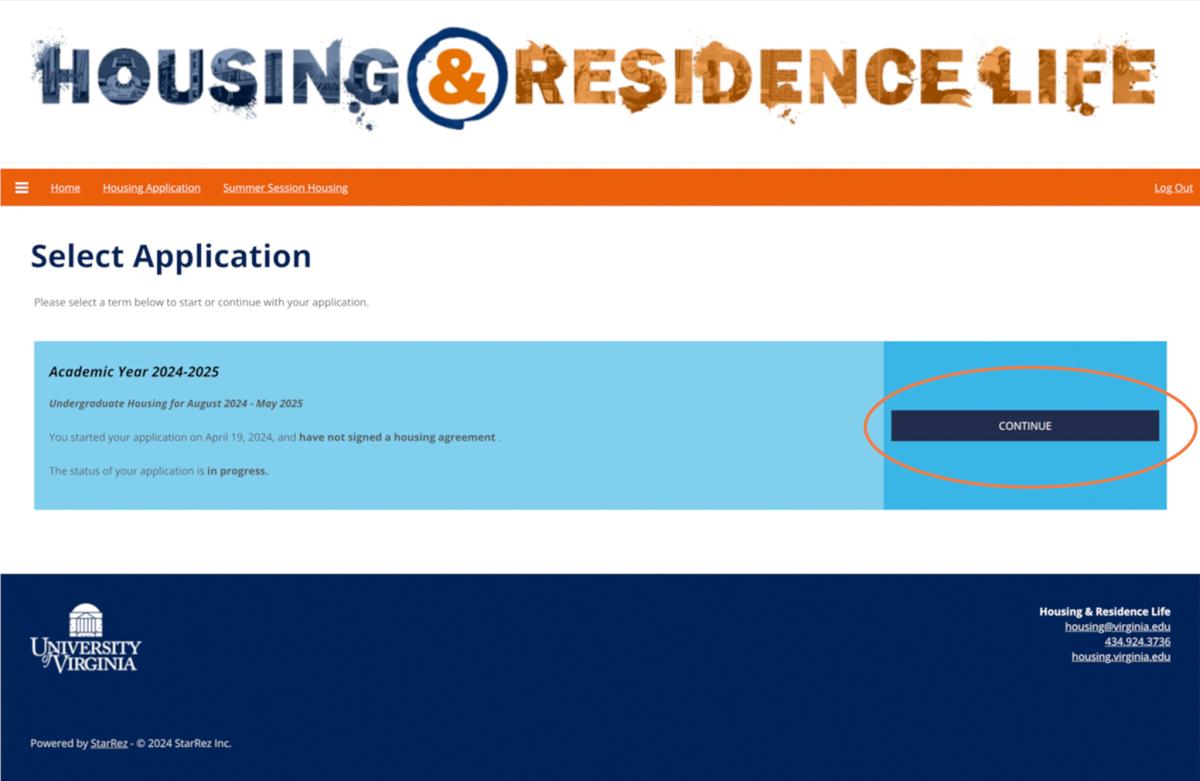
Once you are logged in, you’ll see the housing application steps that you’ve already completed near the top of the screen.
If you have received a housing offer, you will automatically start at the Housing Agreement step.
Viewing the Offer and Accepting the Housing Agreement
On the Housing Agreement page, you will see information about your housing offer, including the room assignment, room type, housing area, housing rate per semester, and any assigned roommates (note that roommate information is subject to change).
Below the housing offer information, you can review the Undergraduate Terms & Conditions of Housing in PDF form.
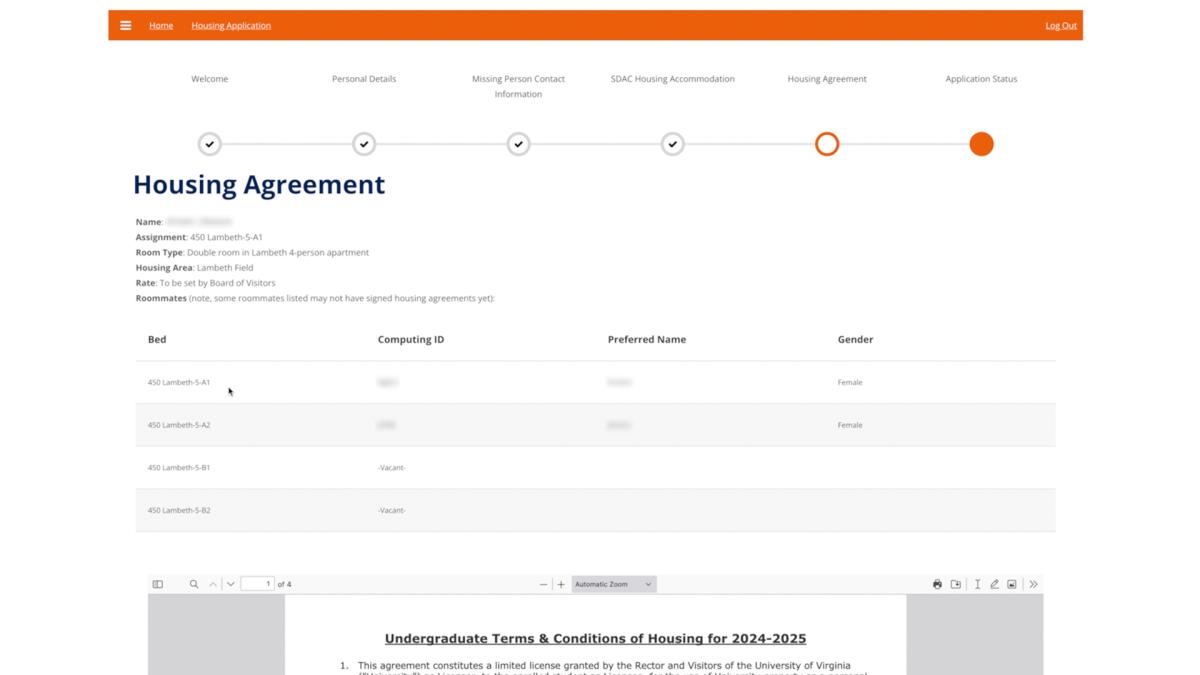
In the gray box below the PDF, you will see a cancellation date listed. If you accept the housing agreement, you can still cancel the agreement and be released from the contract by following the instructions listed here on or before the cancellation date.
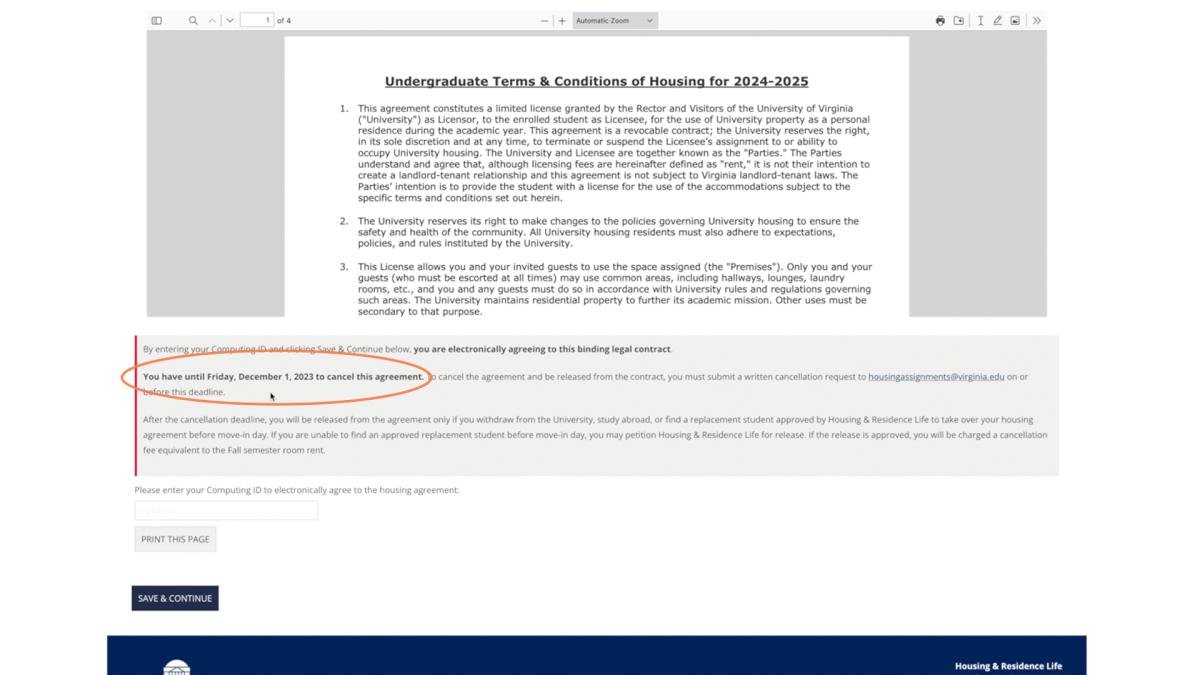
If you are sure you want to agree to the assignment, enter your UVA computing ID in the field below the gray box, then click “Save & Continue.”
If you are unsure, you can stop before entering your computing ID. You can leave the application and come back at any point before the deadline listed in your offer email.
Confirmation
After you click “Save & Continue,” you’ll see the Application Status page, showing your assignment details and cancellation date. You’ll also be sent an email to confirm that your housing agreement has been received.