How do I apply to live in first-year on-Grounds housing?
The Undergraduate Housing portal is where you’ll complete your housing application and share your preferences for first-year on-Grounds housing.
If you have questions about how to navigate the housing portal, let us walk you through the process with these instructions.
Please note that there is no advantage to applying early! All first-year housing is randomly assigned following the June 1 application deadline. In addition, no financial deposit is required to apply for housing.
If you have any questions as you complete the process, you can always email us, or call 434.924.3736 between 8:00 a.m. and 5:00 p.m., Monday through Friday.
Completing the Housing Application
Login and Initial Steps
When you click the link to the housing portal, you’ll first be prompted to log into NetBadge.
Once you are logged in, you’ll see a Welcome page with your name, computing ID, and class year. To begin the process, click the Housing Application link on the orange navigation bar near the top of the page.
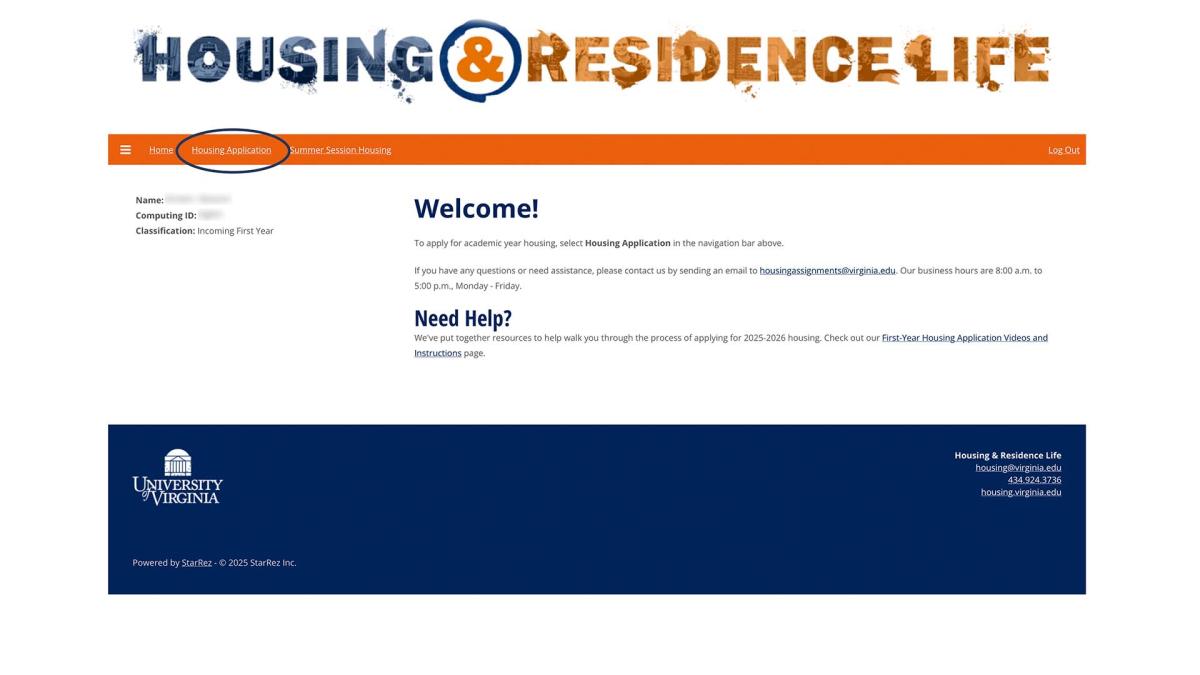
On the Select Application page, you want to choose the application for Academic Year 2024-2025.
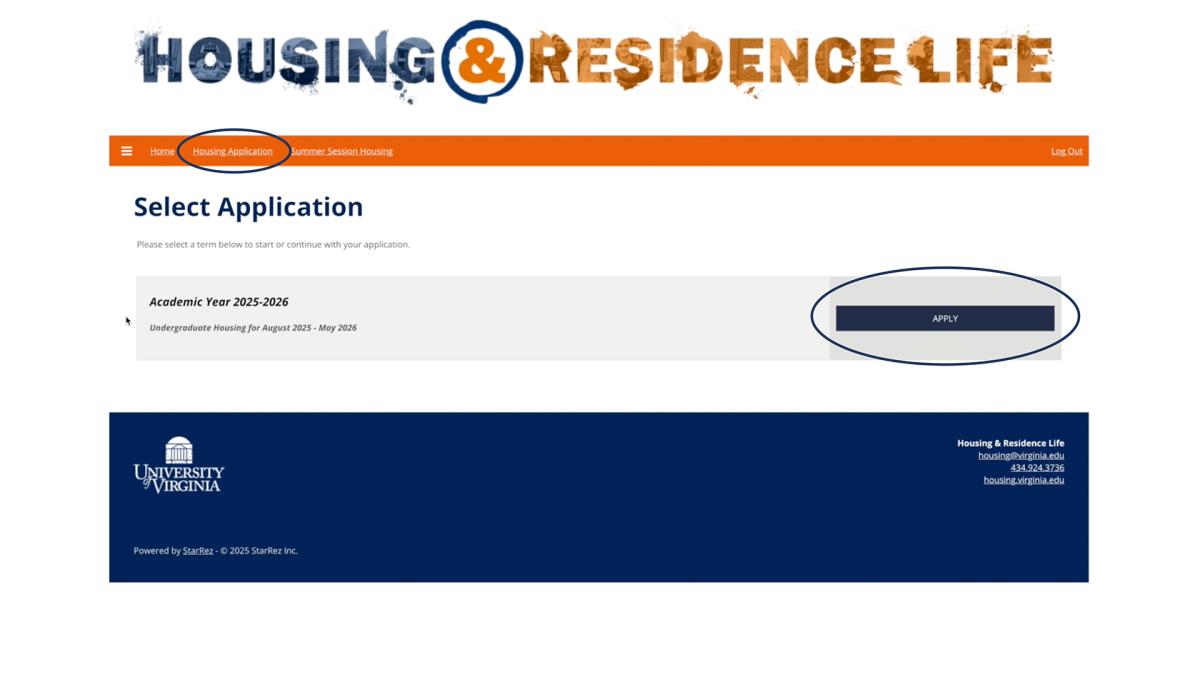
On the Welcome page that follows, you’ll see the steps at the top that you’ll need to complete during this process. If you’re ready to begin, click the blue Save & Continue button at the bottom left.
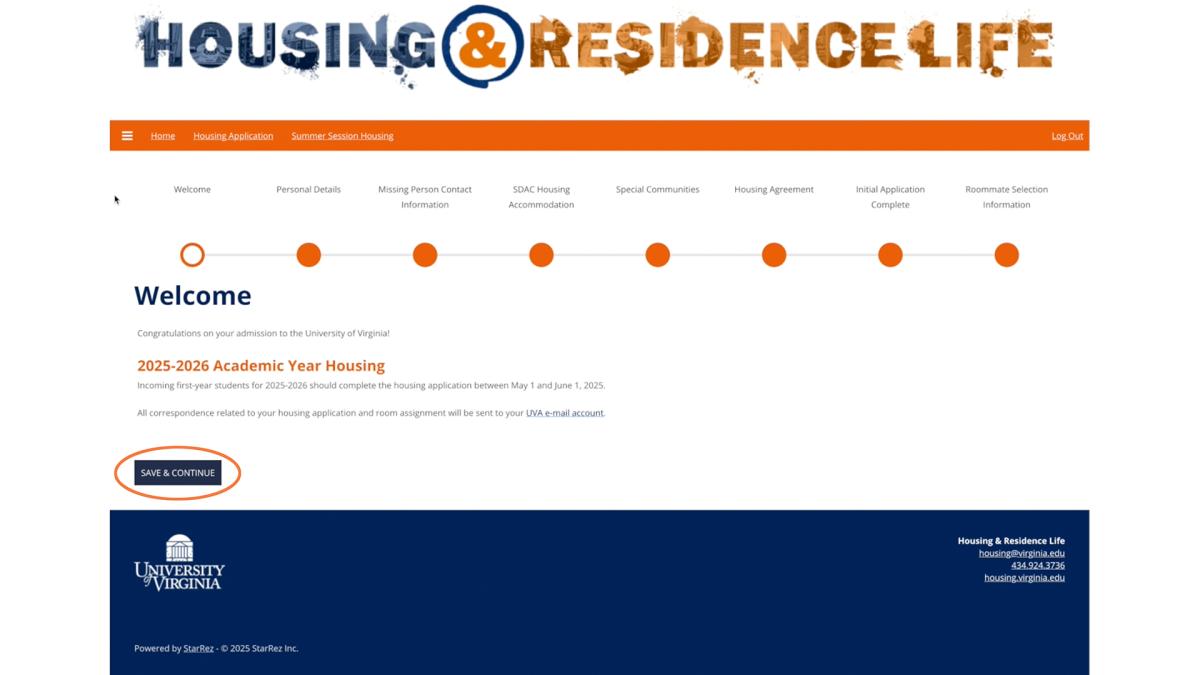
Note that you can return to this application at any time before the deadline. To change your responses on individual pages, click the page links in the timeline to go to each page, make revisions, and click Save & Continue to save your changes.
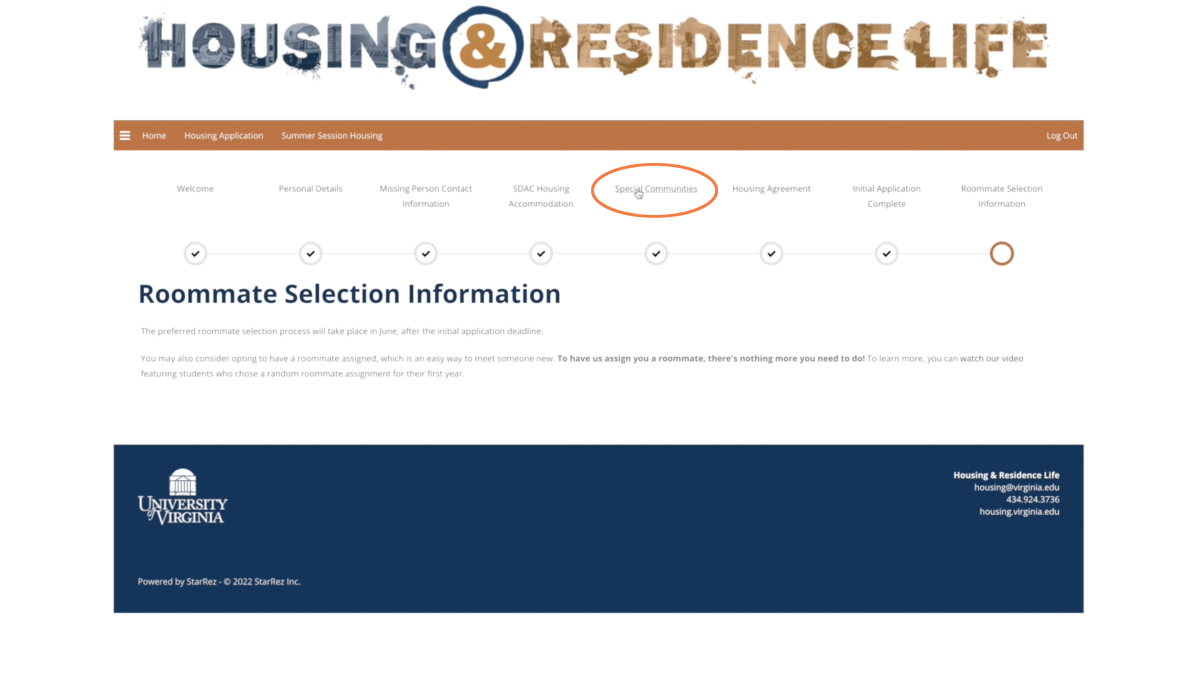
Personal Details
On this page, you’ll see your personal information as obtained from the Student Information System, or SIS. If any of this information is incorrect, please let us know by clicking either of the text links above or below your information to send us an email.
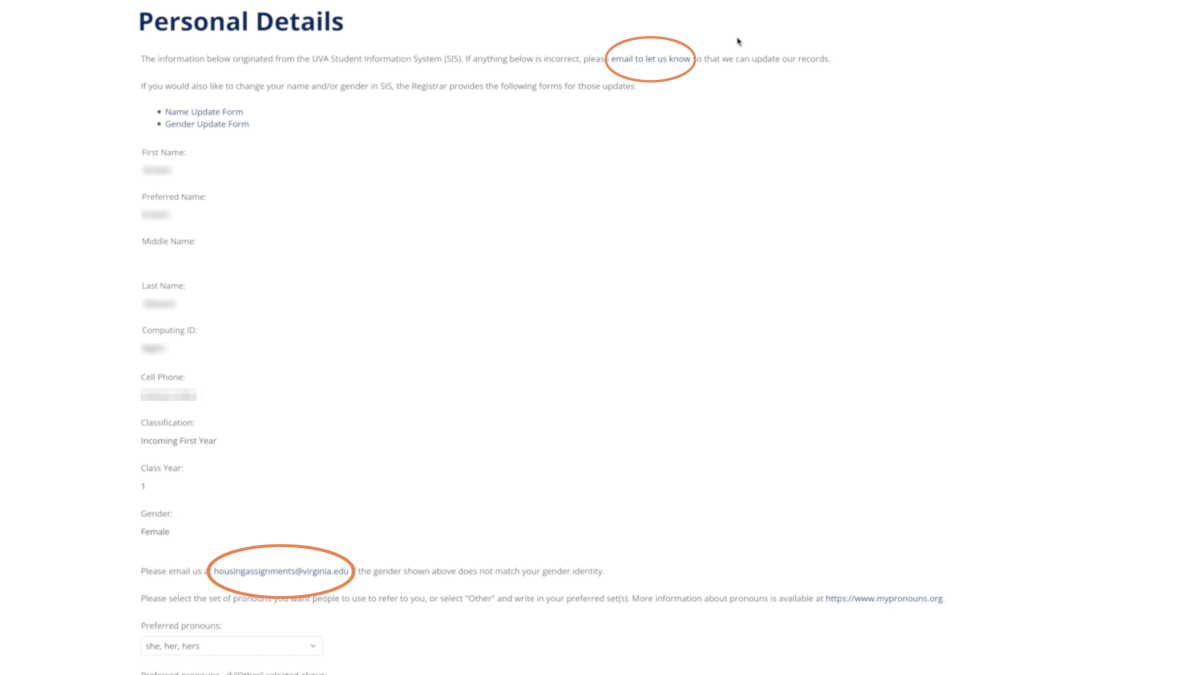
You can select your preferred pronouns on this page as well.
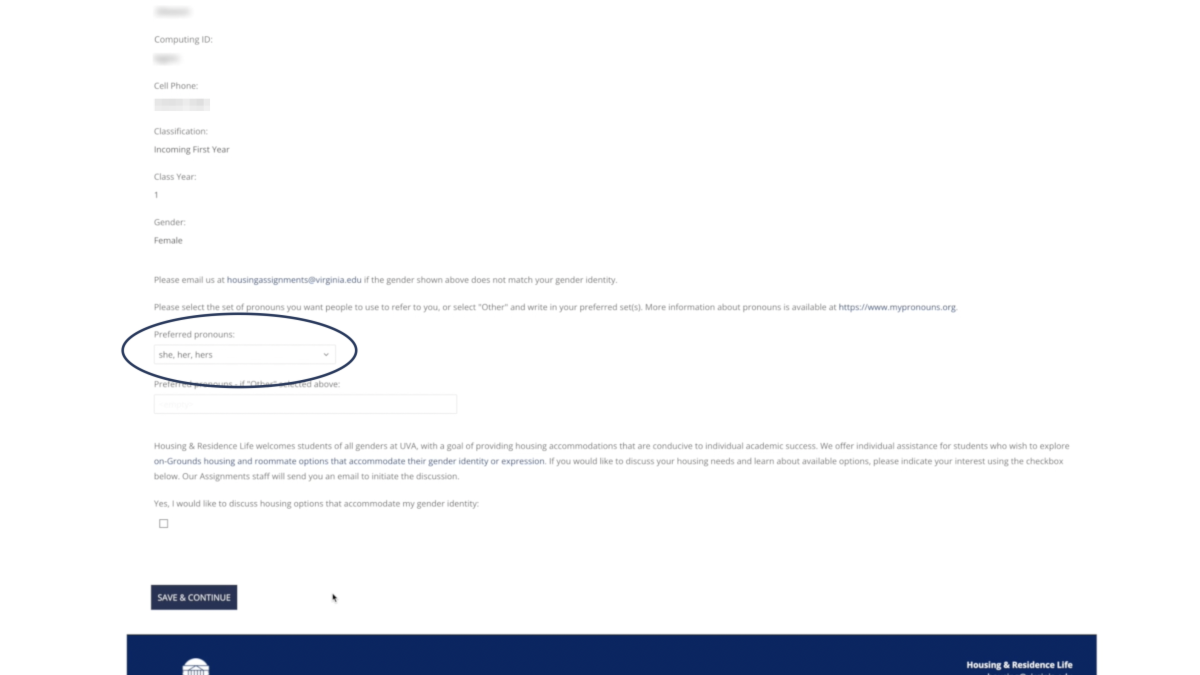
Housing & Residence Life offers individual assistance for students who wish to explore on-Grounds housing options that accommodate their gender identity or expression. To discuss your housing needs and learn about available options, check the box at the bottom of the page.
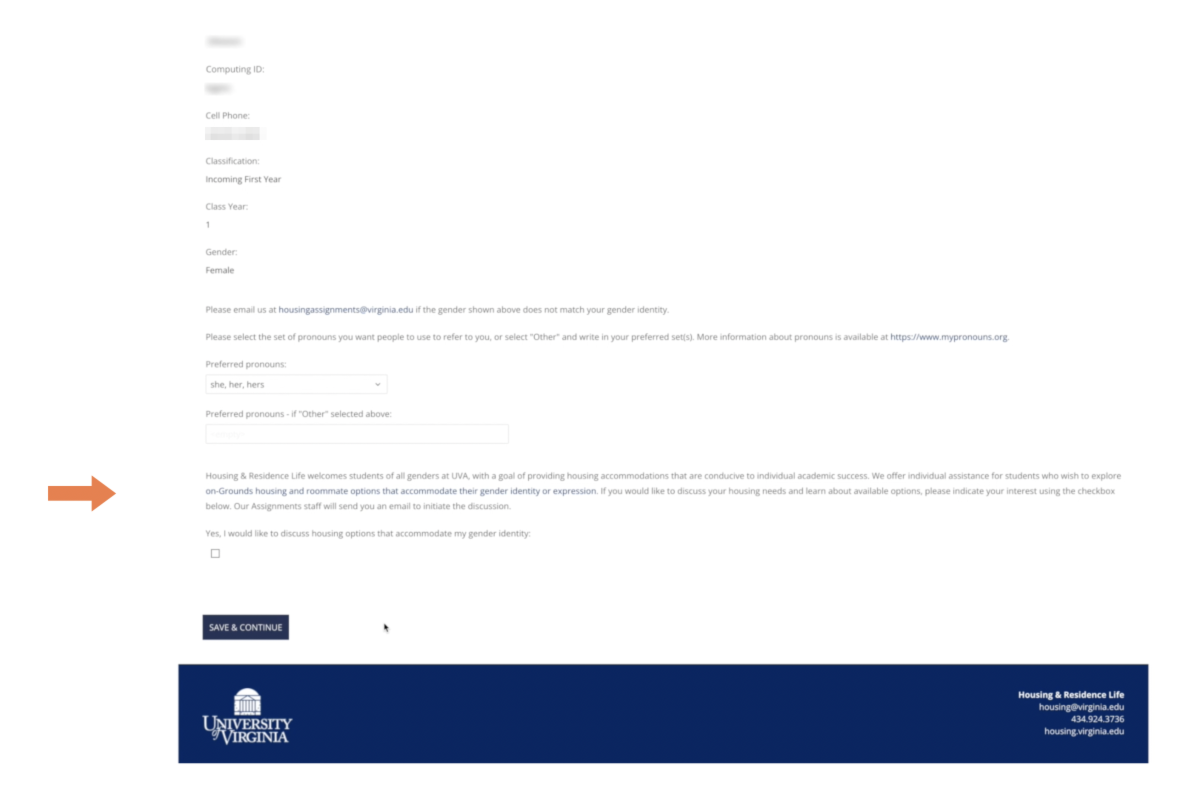
When you’re ready, click the blue Save & Continue button at the bottom left.
Missing Person Contact Information
On this page, you can enter information for an individual to be contacted by the University if you are determined to be missing. This is often a parent or a friend. Entering information is optional, and you are not required to provide a missing person contact.
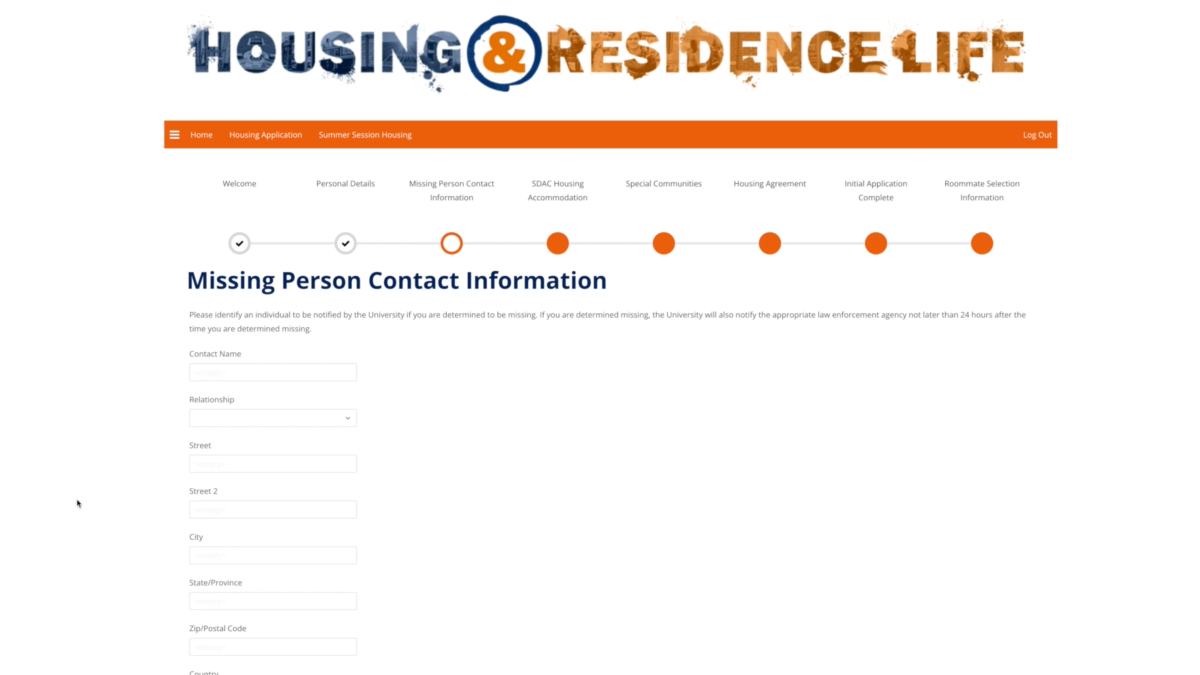
When you’re ready, click the blue Save & Continue button at the bottom left.
SDAC Housing Accommodation
This page allows you to tell us if you require special housing accommodations based on medical-, psychological-, or disability-related needs. Some examples of special housing accommodations include wheelchair accessibility, elevator access, allergies, a single room, or a service animal or emotional support animal.
If you select Yes in the dropdown window, you will need to complete and return the appropriate forms to the Student Disability Access Center (SDAC) before your housing application deadline -- see the additional information near the bottom of the page.

When you’re ready, click the blue Save & Continue button at the bottom left.
Student Athletes
If you are a student athlete, you will next see the Housing Agreement page, where you can review the Undergraduate Terms & Conditions of Housing.
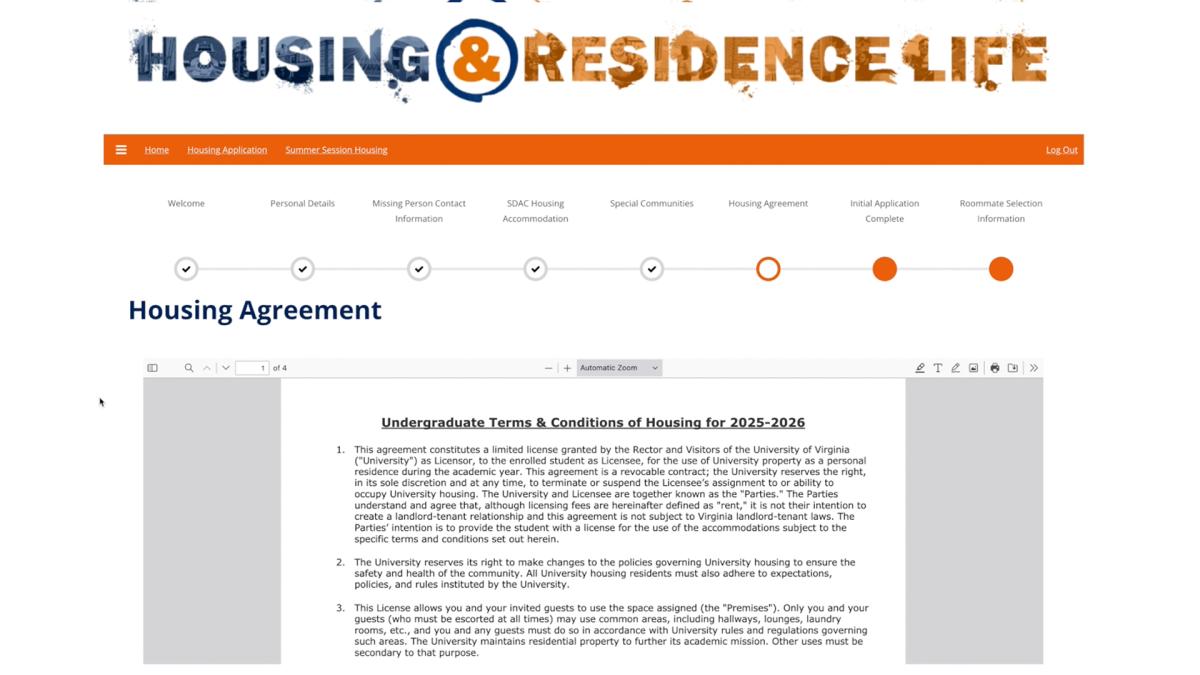
To agree, enter your UVA computing ID in the field below the gray box, then click “Save & Continue.”
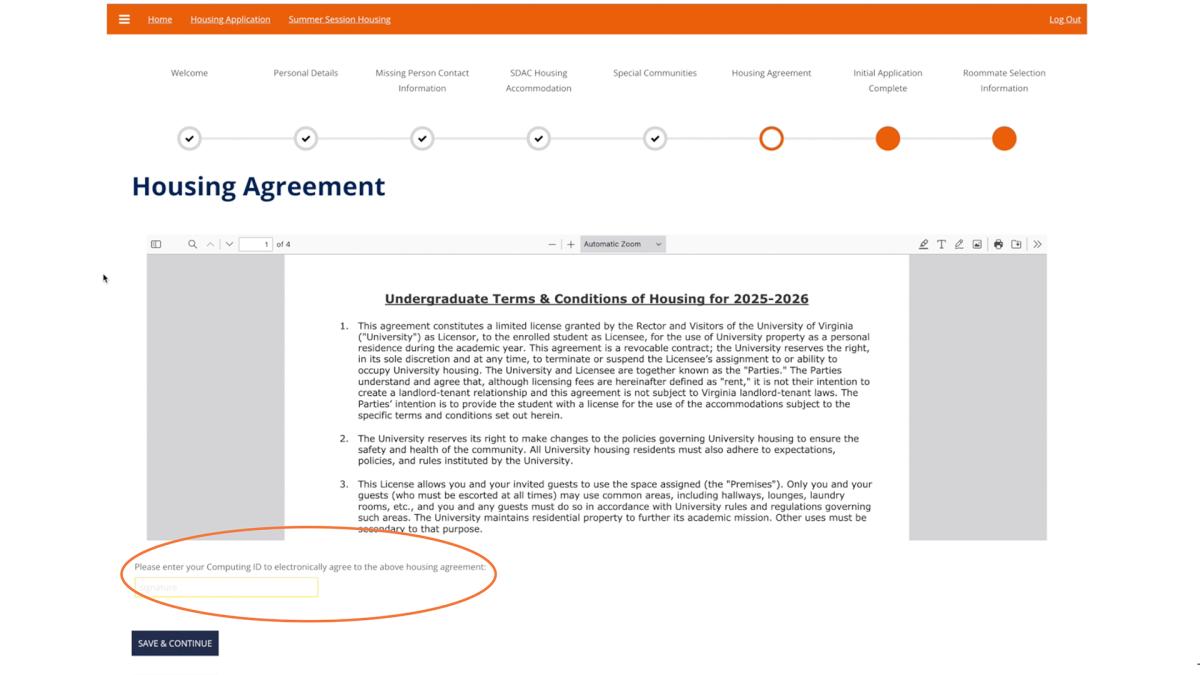
You will then go directly to the Confirmation page, and your initial process is complete.
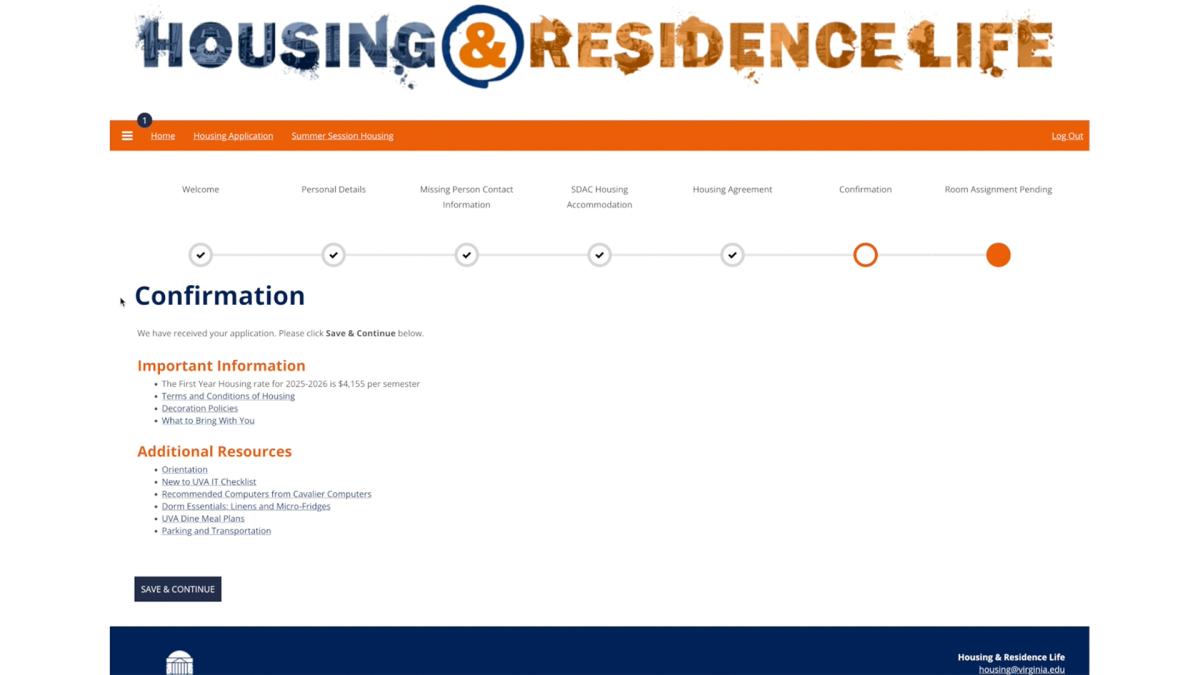
Special Communities
On the Special Communities page, you have the opportunity to opt into:
- a Scholars Community, if you are an Echols or Rodman Scholar
- one of UVA's three residential colleges -- Brown, Hereford, or the IRC
- Mixed Gender Housing, which may be located in any of the first-year areas
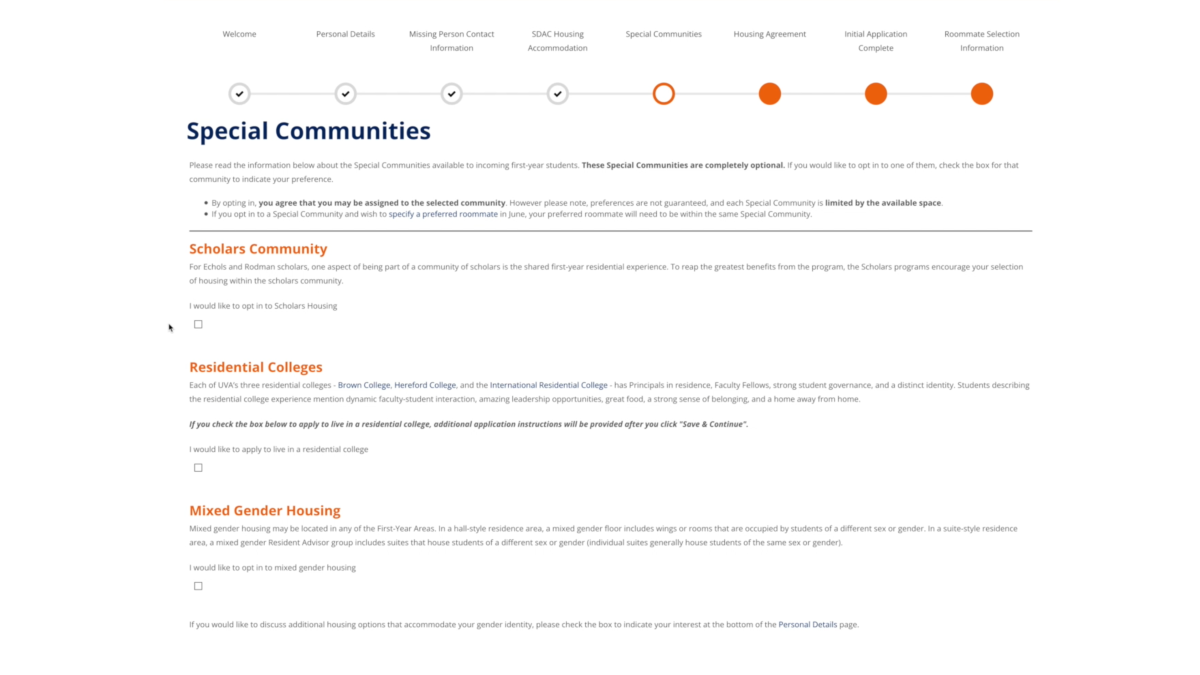
If you opt into one of these special communities:
- you agree that you may be assigned to that community
- you may only request a roommate who has also opted in to the same special community
Special communities are not guaranteed, and are limited by the space available.
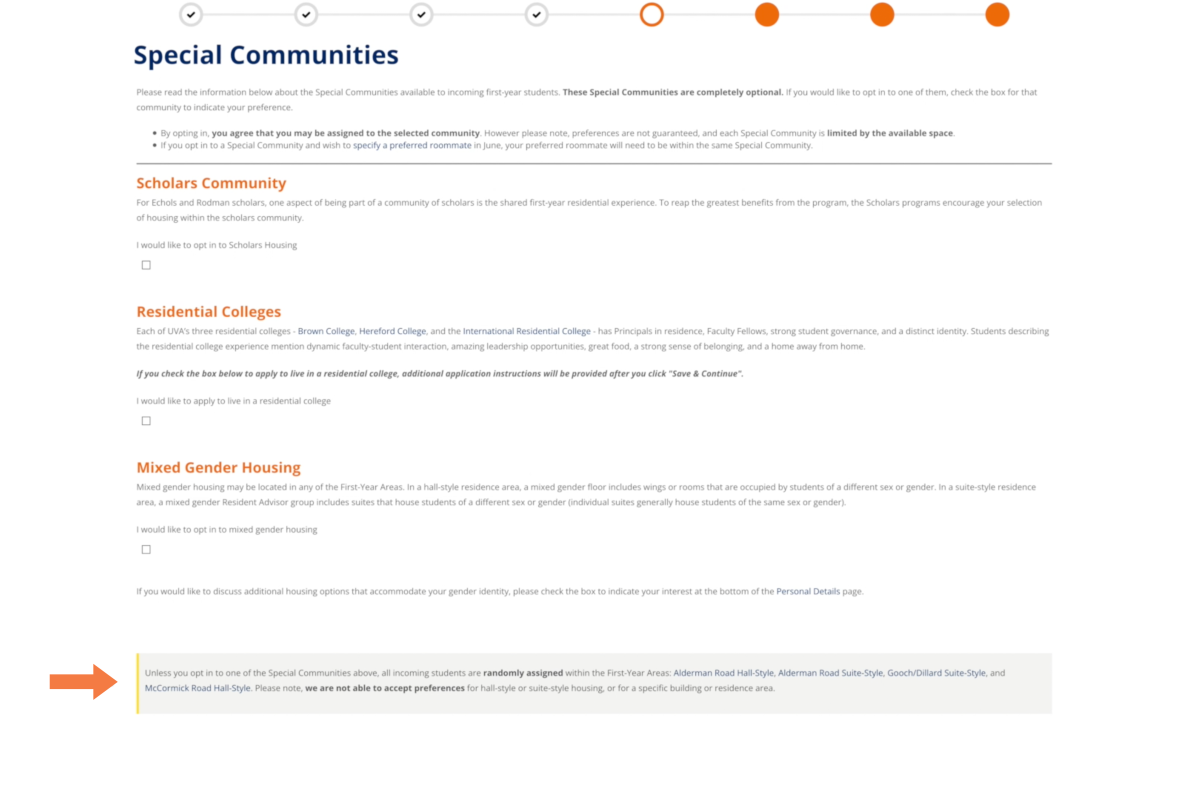
Special communities are completely optional. Students who do not opt into a special community will be randomly assigned within UVA's first-year housing areas: Alderman Road Hall-Style, Alderman Road Suite-Style, Gooch/Dillard Suite-Style, and McCormick-Road Hall-Style. We are not able to accept preferences for hall- or suite-style housing, or specific buildings or residence areas.
When you’re ready, click the blue Save & Continue button at the bottom left.
Residential Colleges
If you opted to apply to live in a residential college, you will see the Residential Colleges page. You can rank your preference for each of the three colleges -- first, second, or third, or state that you don't wish to apply to that college.
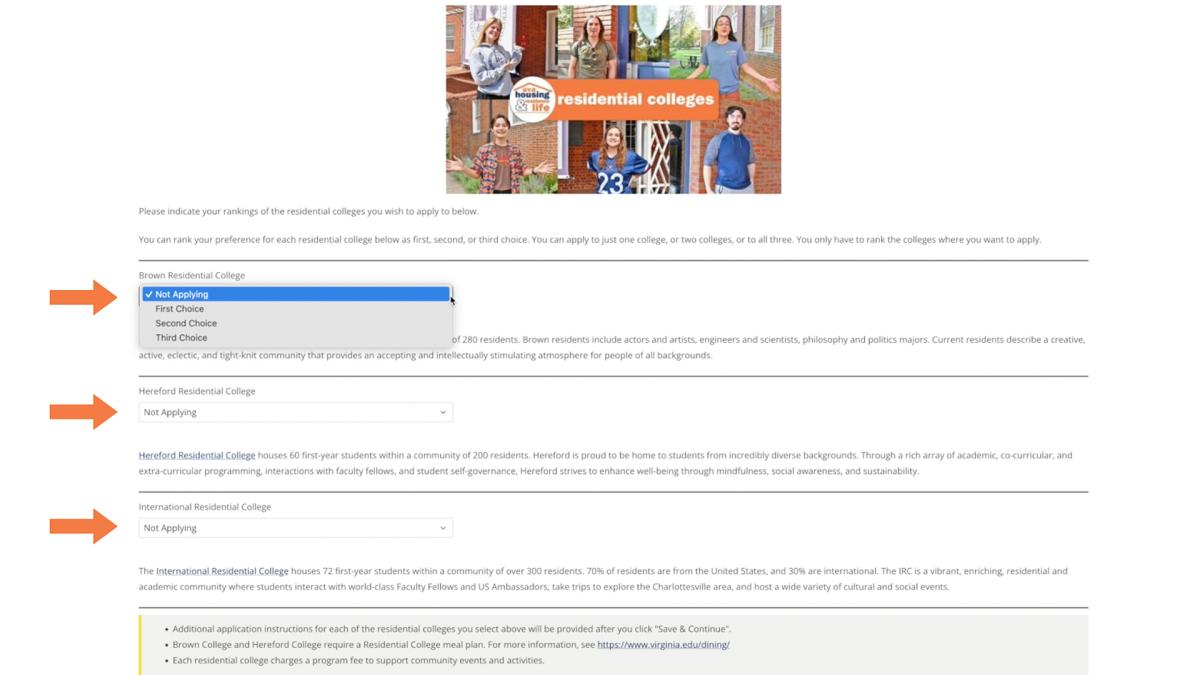
You only have to rank the colleges where you want to apply.
Be sure to read the instructions on the page or pages that follow, download any required documents, and complete additional application questions as needed.
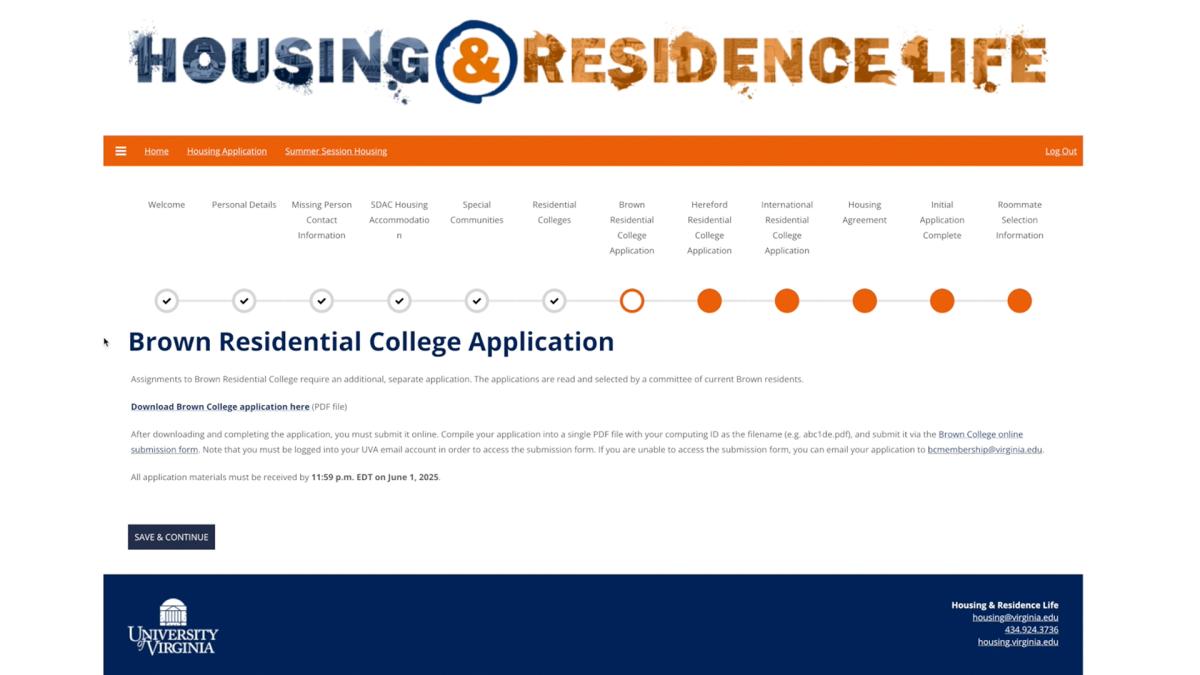
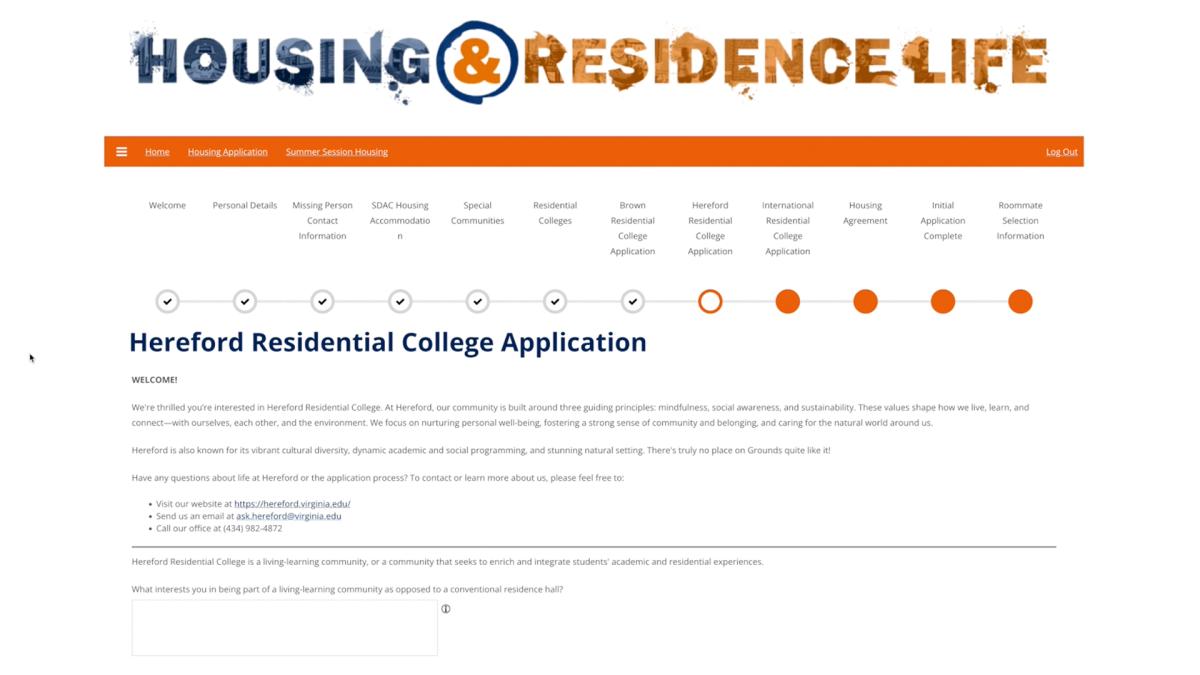
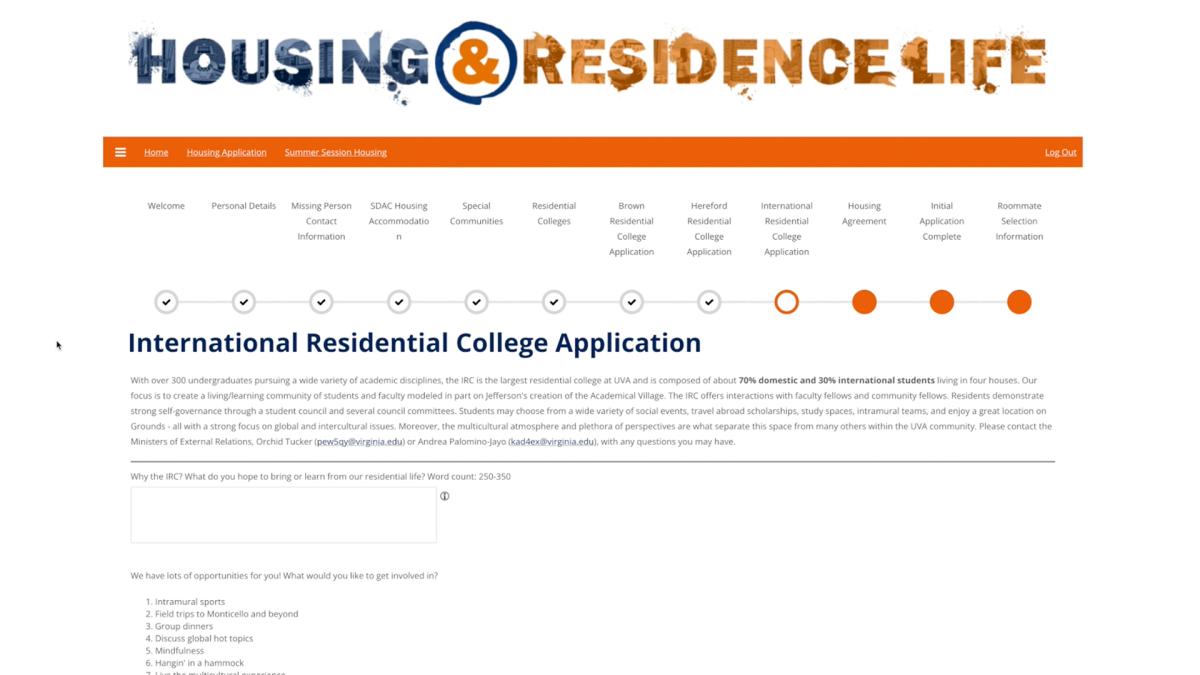
Please note that if you need more time to work on your responses, you may leave the application and return to it at any time before the deadline.
When you're ready to submit your responses, click the blue Save & Continue button at the bottom left.
Accepting the Housing Agreement
On the Housing Agreement page, you can review the Undergraduate Terms & Conditions of Housing.
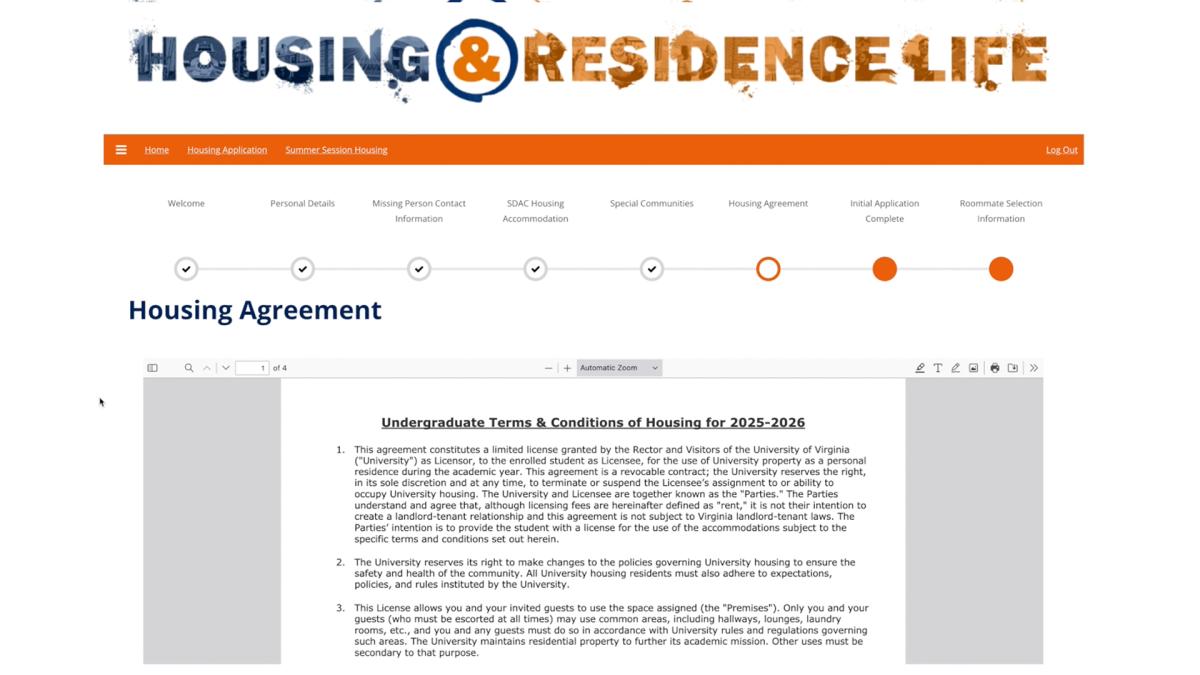
To agree, enter your UVA computing ID in the field below the gray box, then click “Save & Continue.”
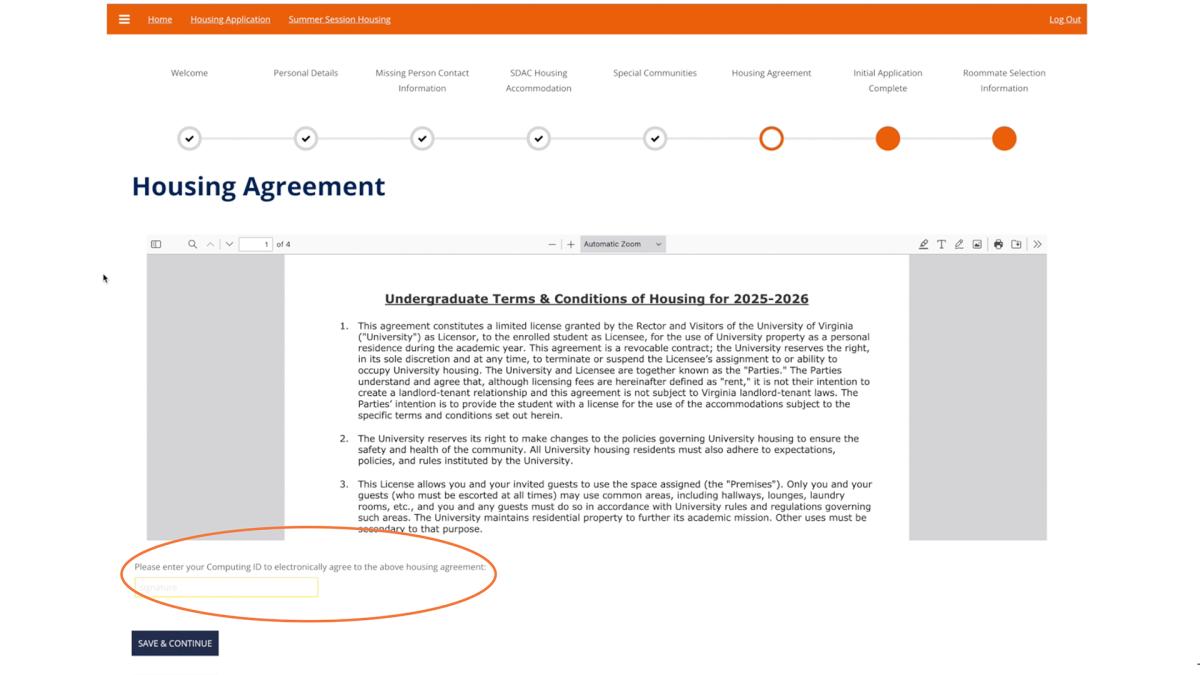
Initial Application Complete
On the Initial Application Complete page, you'll see confirmation that we have received your application, and links to University information and resources.
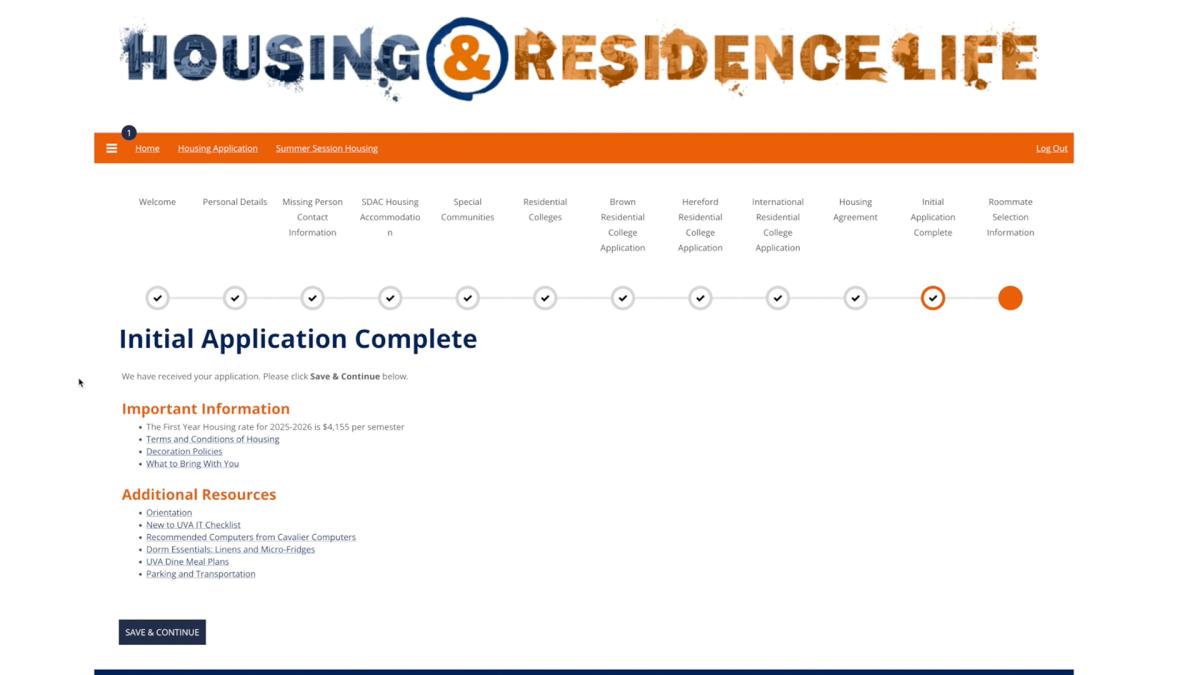
When you're ready, click the blue Save & Continue button at the bottom left.
ID Card Photo Needed
If we don't have your ID photo on record, you will see the ID Card Photo Needed page. You must submit your ID photo before you can participate in the roommate preferences phase in June, or receive your housing assignment. Note that it can take a few business days for our housing system to reflect that you've submitted your ID photo.
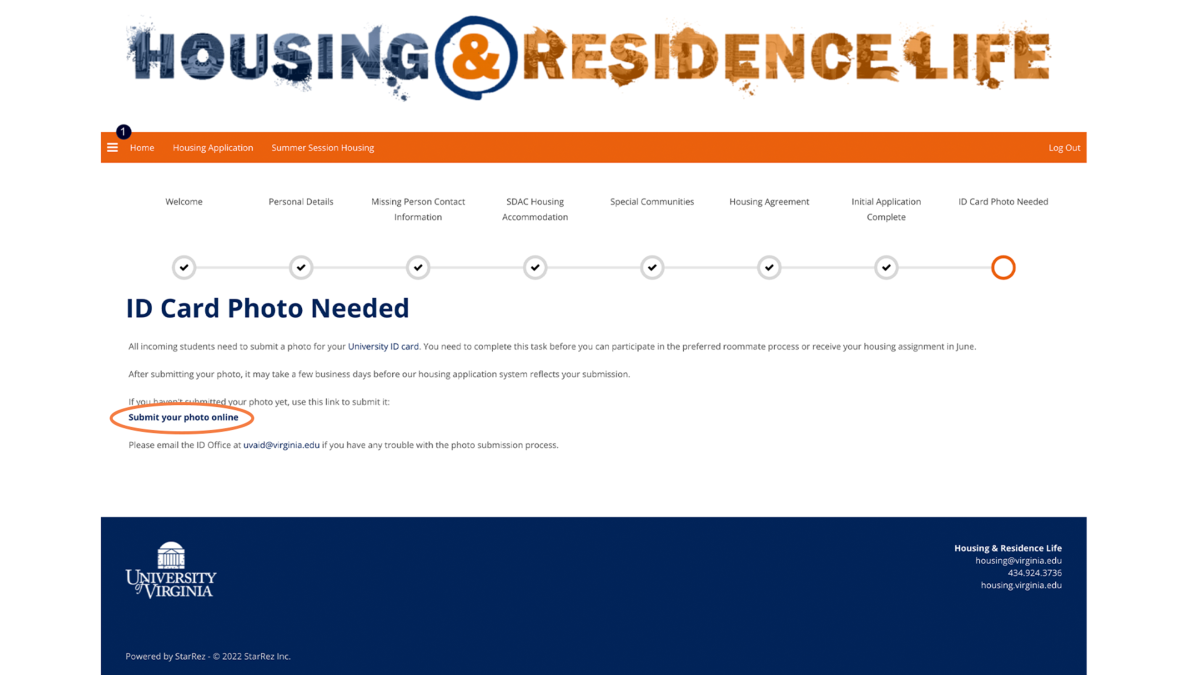
You can click the "Submit your photo online" text link in the middle of the page to submit your photo on the Academic ID Card Office website.
Roommate Selection Information
If you've already submitted your ID photo, you will see the Roommate Selection Information page. Following the initial application deadline, you will have the opportunity to preference a roommate.
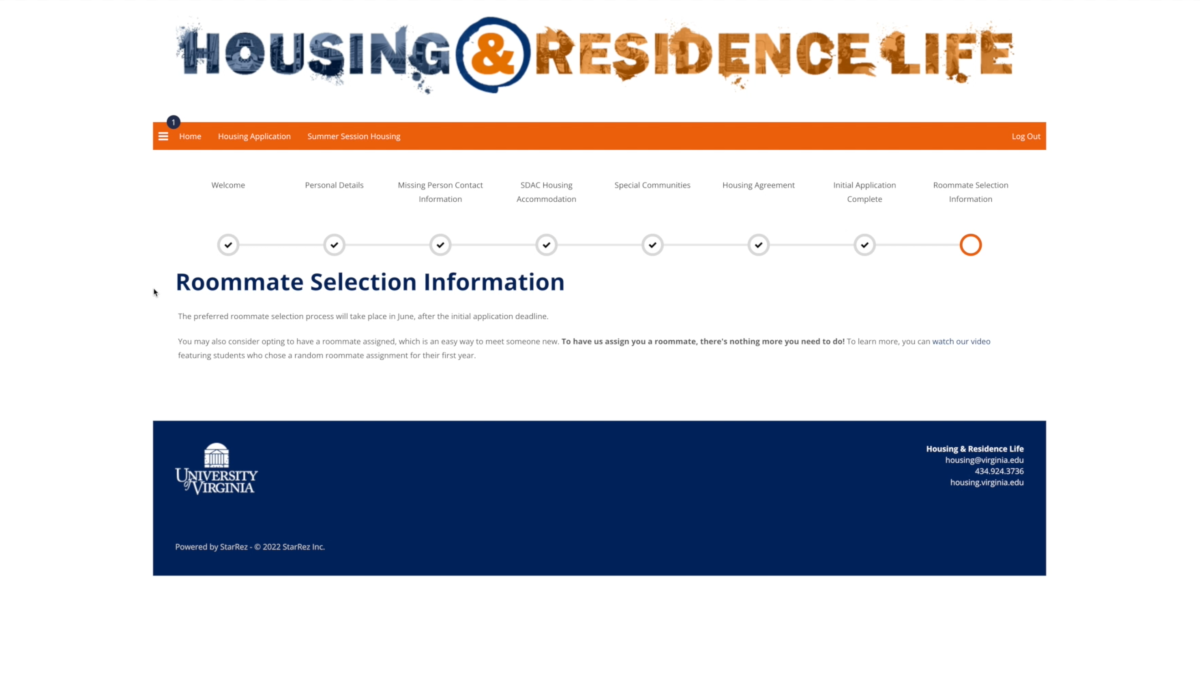
You may also consider opting to have a roommate assigned, in which case there is nothing more you need to do, and you don't need to participate in the Roommate Profile or Roommate Searching steps of the housing application.
You will receive additional information by email before this phase of the process.
Roommate Preferences
The housing portal is also where you'll share your roommate preferences. Remember, the process of searching for a roommate or creating or joining a roommate pair is completely optional. You can also opt to have your roommate assigned, which is an easy way to meet someone new.
If you want us to assign a roommate to you, there's nothing more you need to do, and you don’t need to participate in the Roommate Profile or Roommate Searching steps of the housing application. To learn more about this option, you can watch our video featuring students who opted for an assigned roommate for their first year.
Please note that you must submit your ID photo before you can participate in the roommate preferences phase or receive your housing assignment. It can take a few business days for our housing system to reflect that you've submitted your ID photo.
Continuing Your Housing Application
After logging in to the housing portal, click the Housing Application link on the orange navigation bar.
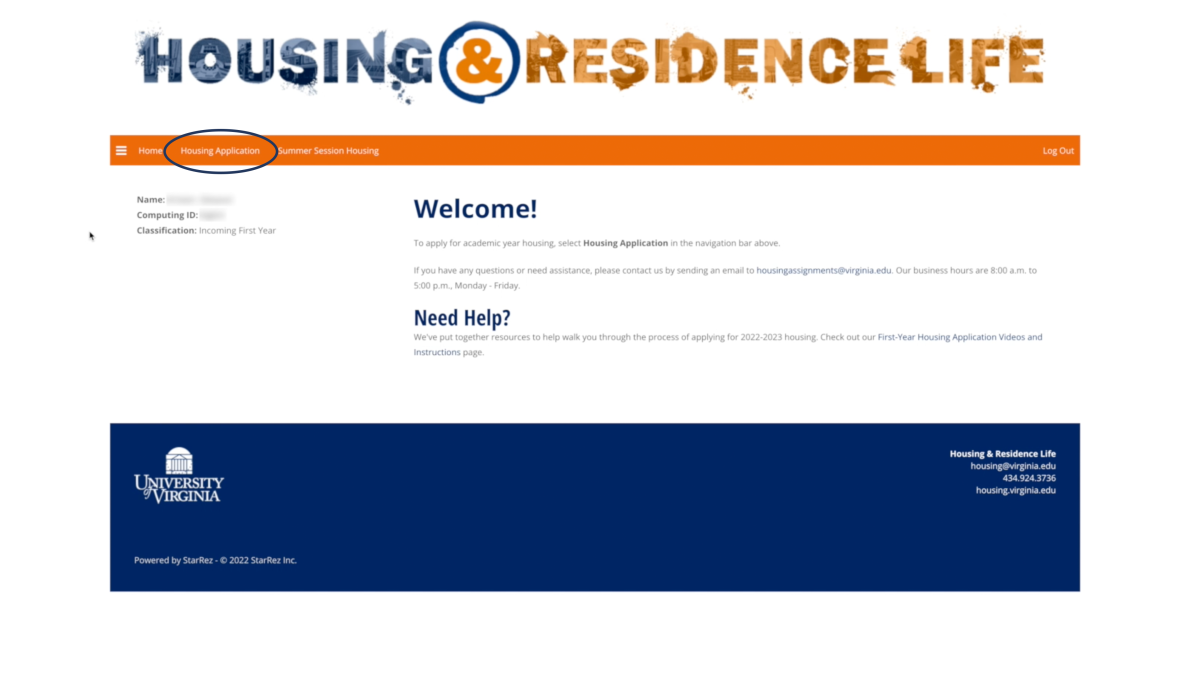
On the Select Application page, you'll want to continue your application for next year's housing.
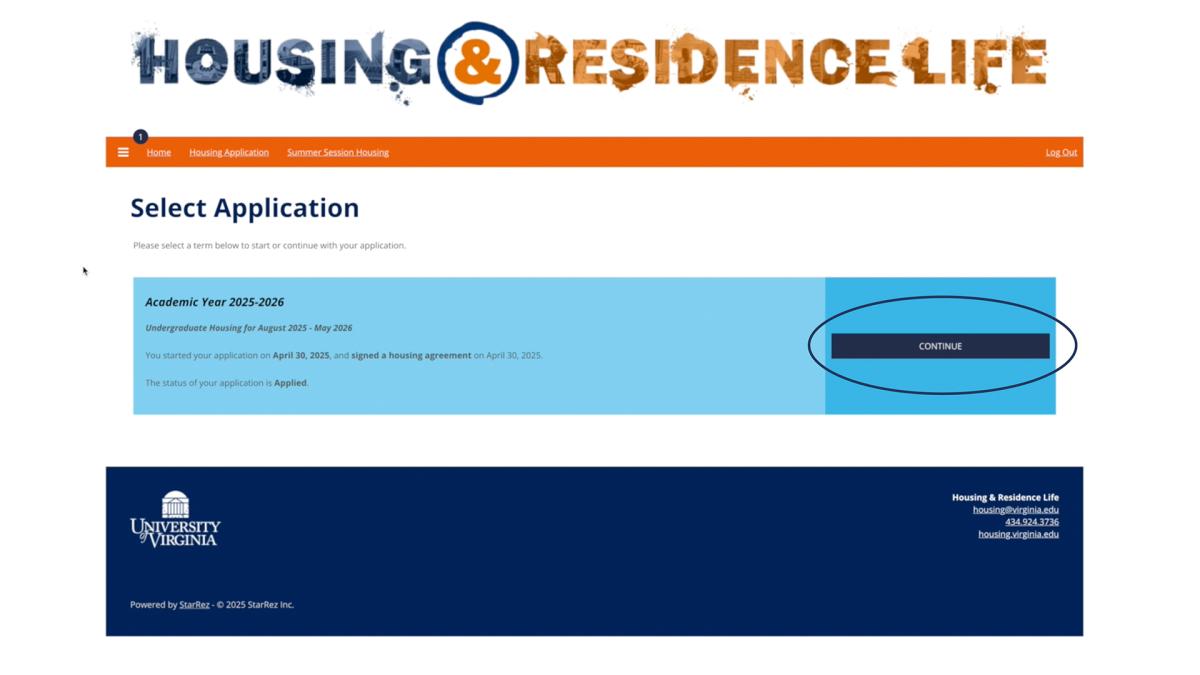
Roommate Profile Page
This page lets you specify if you want potential roommates to be able to request you. To allow this, select Yes in the "Display in Roommate Search Results" dropdown window.
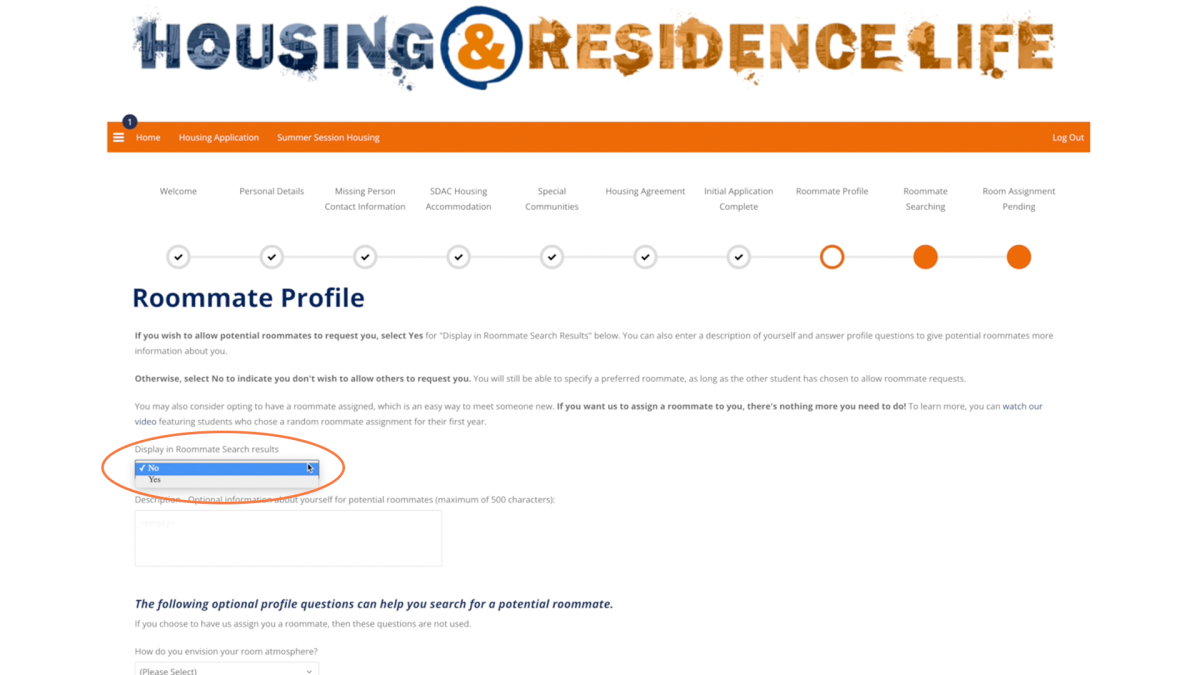
You can add information about yourself in the text field below the dropdown window.
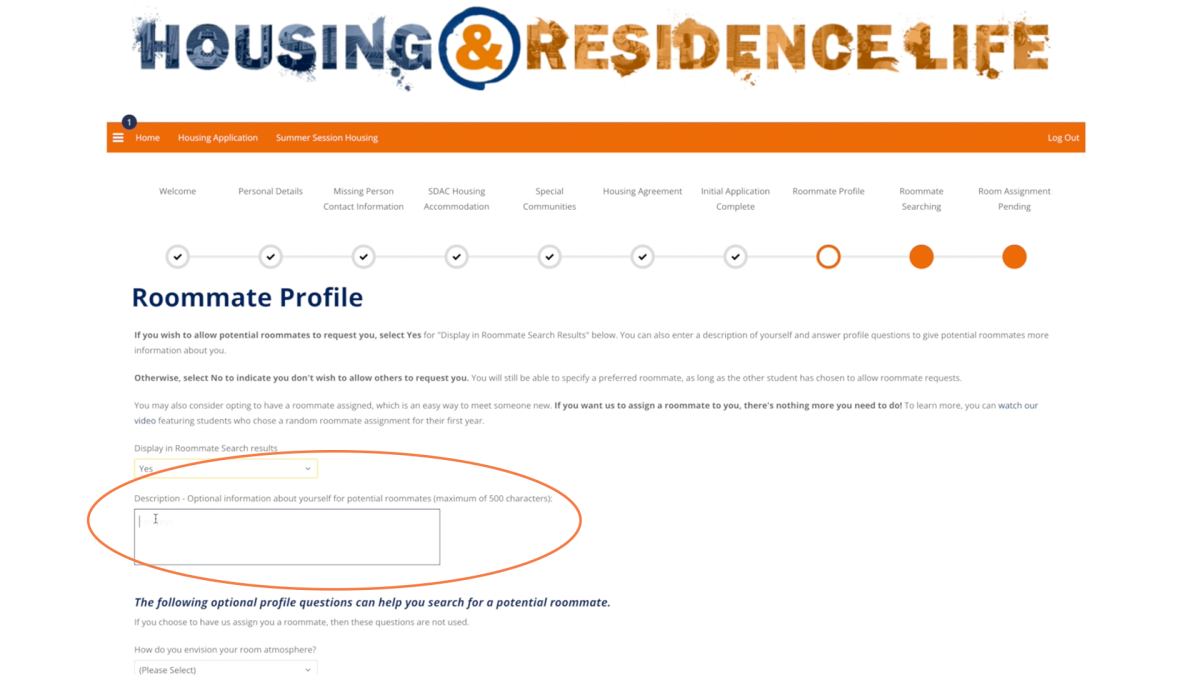
Completing the optional profile questions at the bottom of the page may help you search for a potential roommate who provided similar answers to the questions.
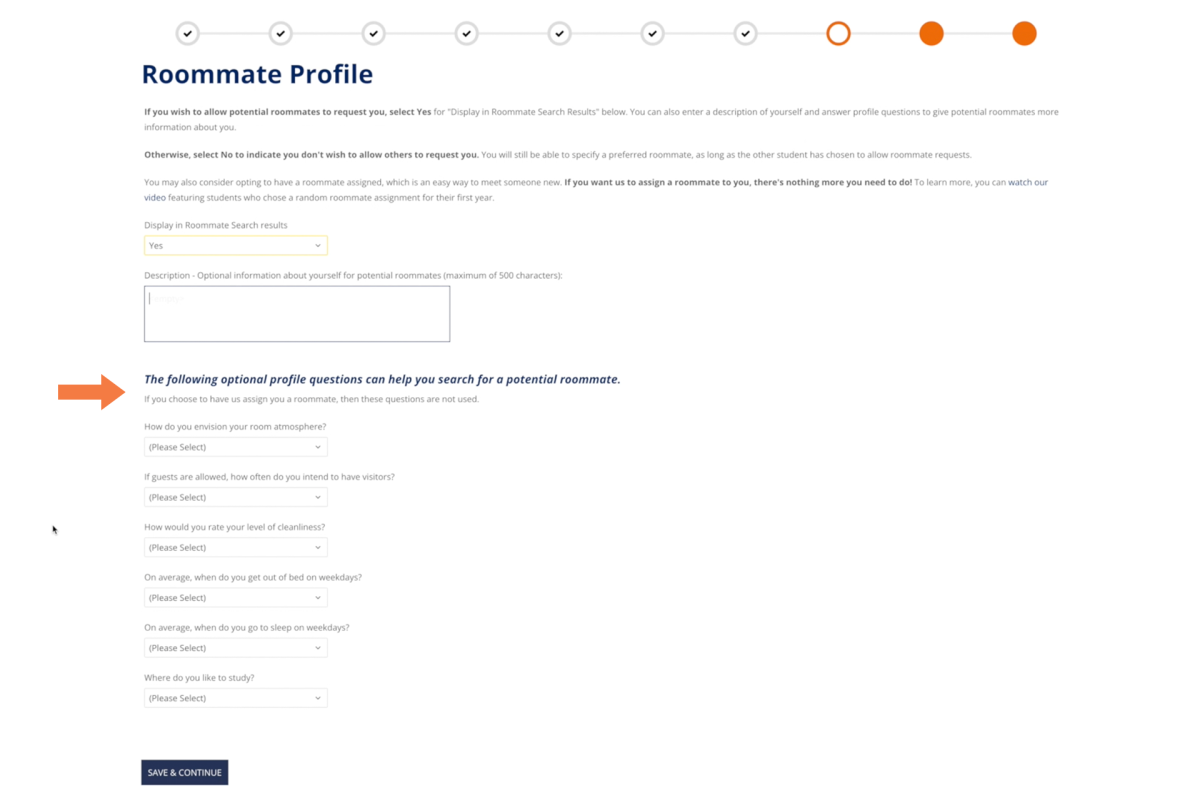
When you’re ready, click the blue Save & Continue button at the bottom left.
Roommate Searching
On this page, you can create a roommate pair by searching for potential roommates, sending roommate requests, or accepting roommate requests. The deadline to complete the roommate searching process is shown in the middle of the page.
Until you create or join a roommate pair, you’ll see a message in the middle of the screen that says “You are not a member of a roommate pair.”
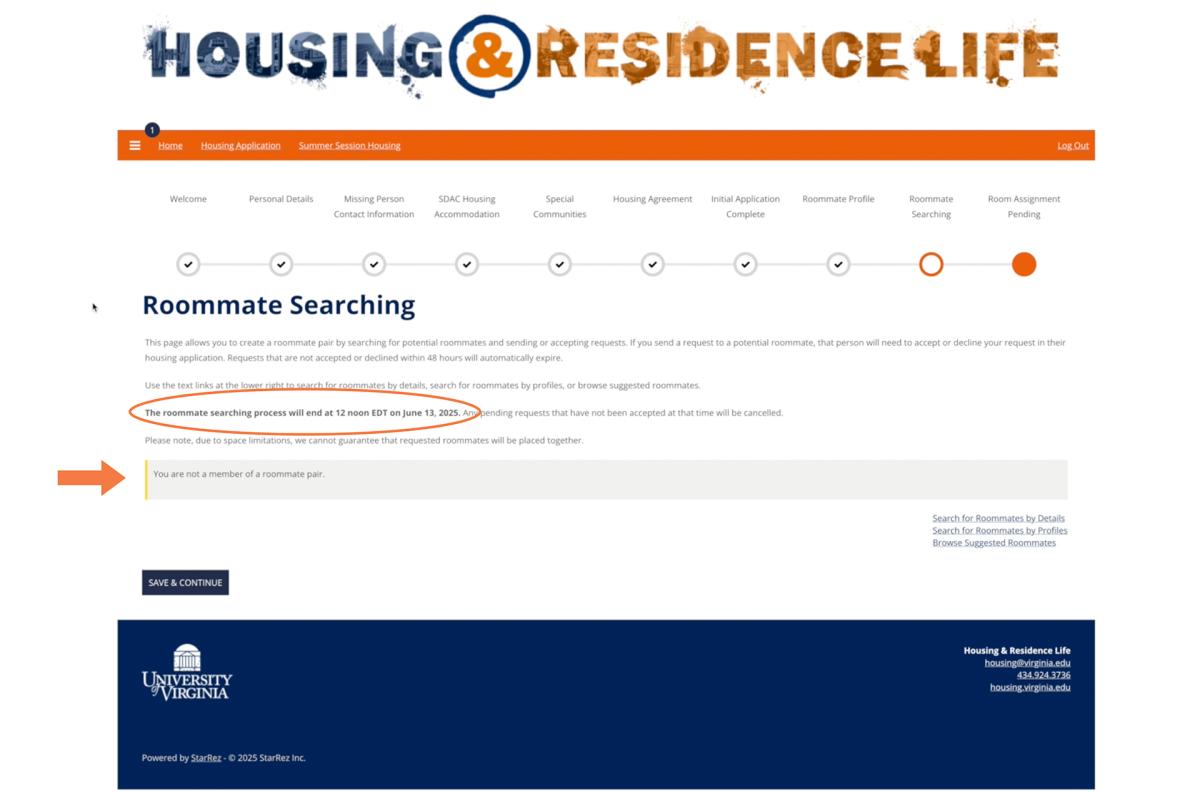
If you send a request to a potential roommate, that person must accept or decline the request within 48 hours. Requests not accepted or declined in that timeframe will automatically expire.
Using the links at the lower right, you can search for roommates by details, search for roommates by profiles, or browse suggested roommates.
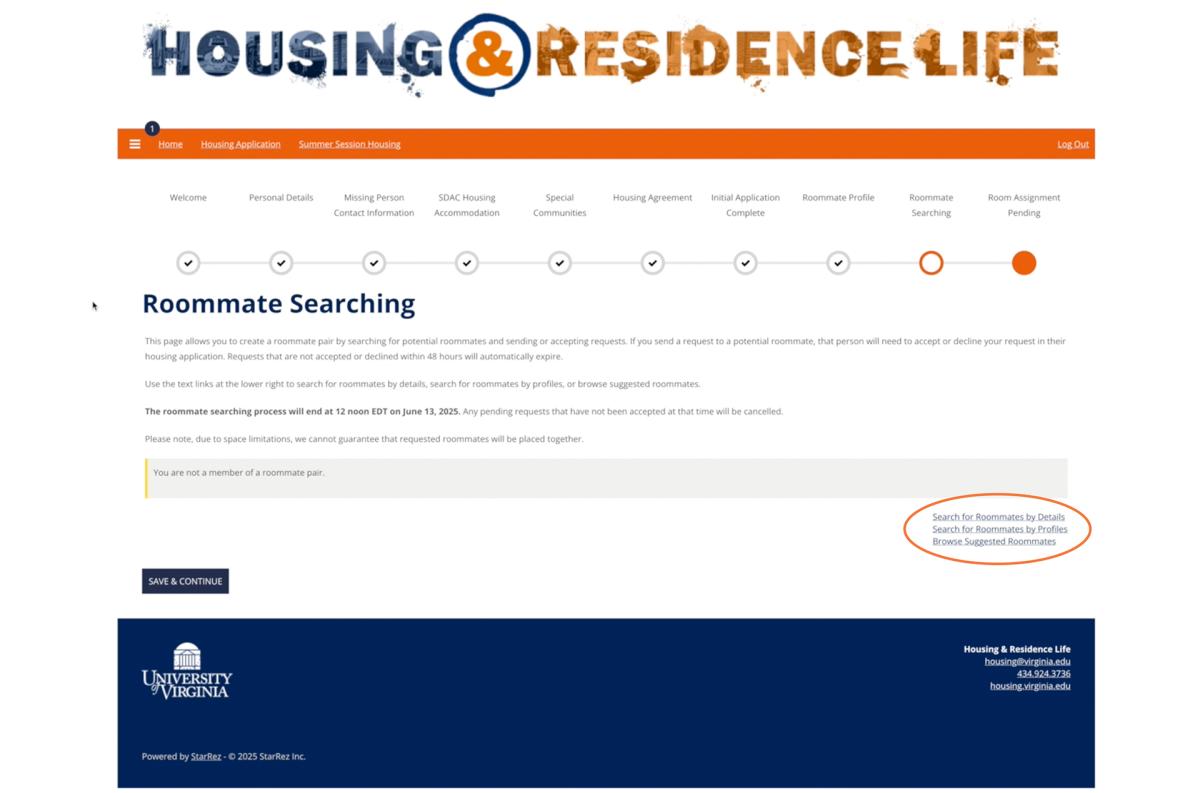
Search for Roommates by Details
On this page, you can search for a specific person using their UVA computing ID, their age, or by keywords in the description they entered.
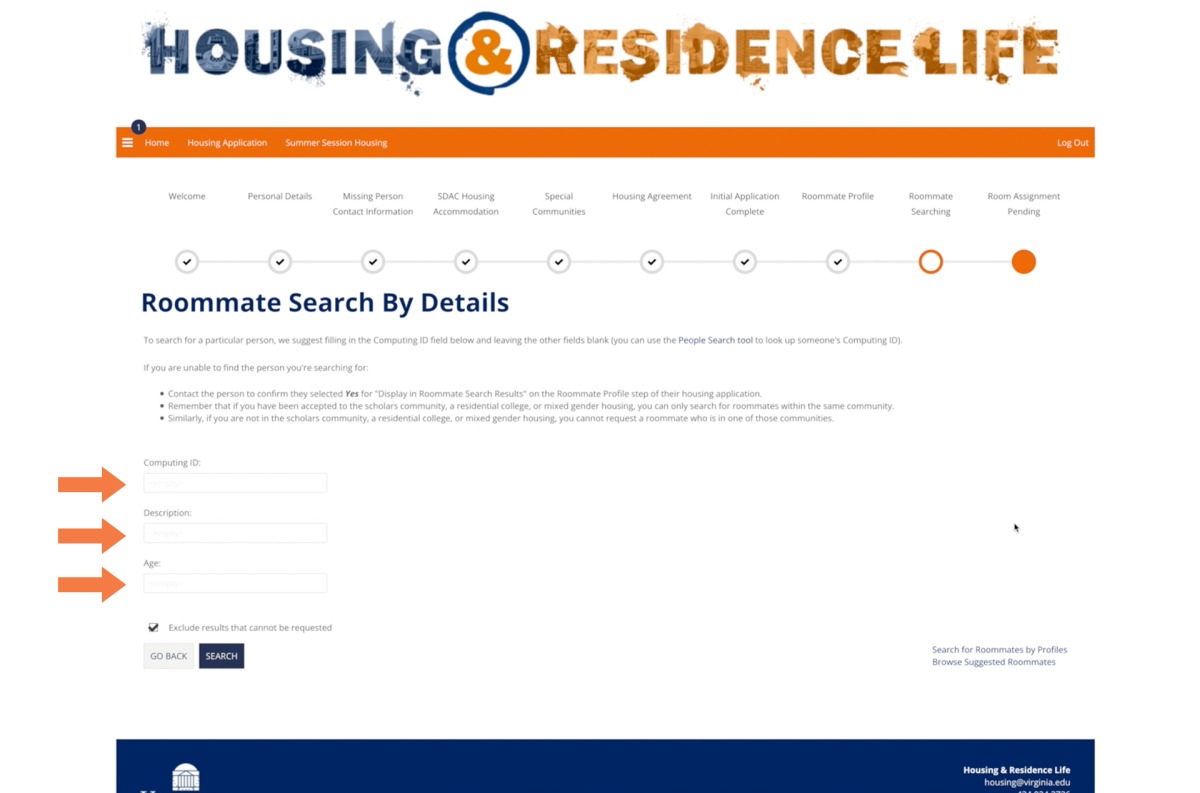
If you can't find the person you're searching for, make sure you're not looking for someone who is a member of a residential college or scholars community you don't belong to, or vice versa.
You may want to confirm with your preferred roommate that they selected Yes for "Display in Roommate Search Results" on the Roommate Profile step of their application.
Click the blue "Search" button at the lower left to see your results.
Roommate Search by Profiles
On this page, you can use one or more of the profile questions from earlier in the process as filters to search for potential roommates.
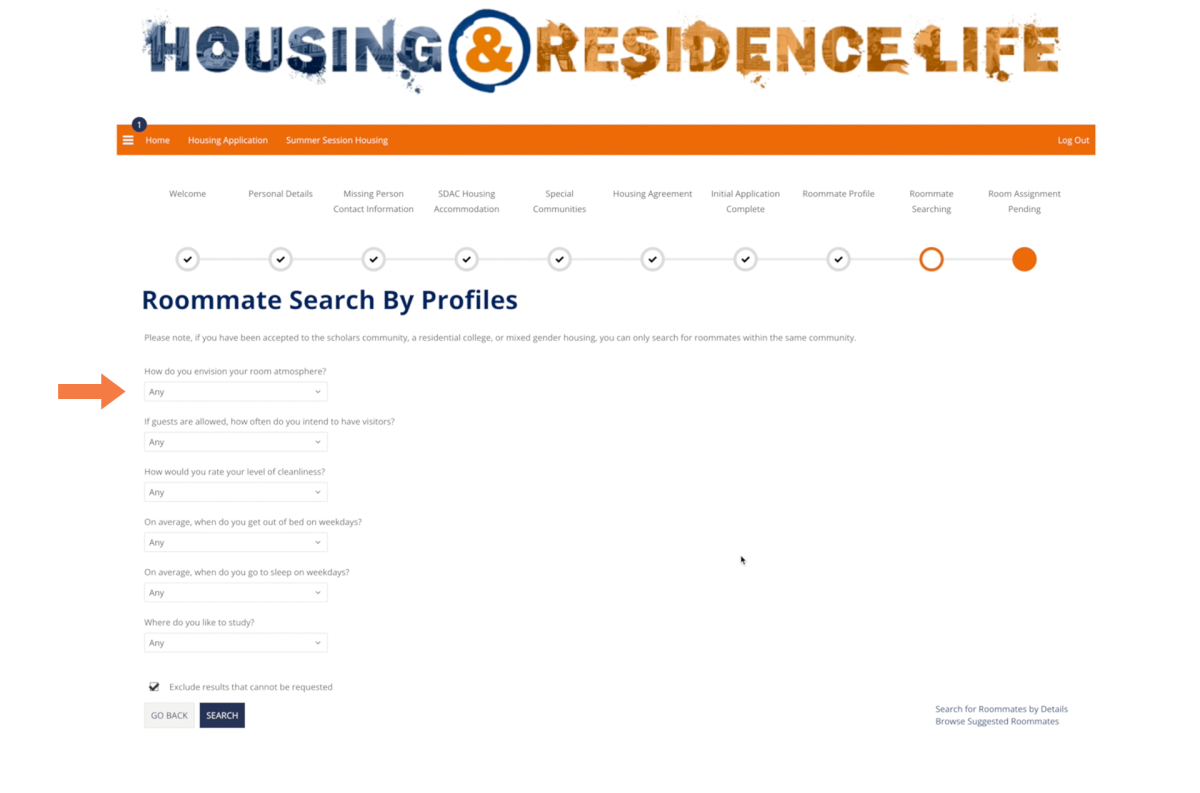
Click the blue "Search" button at the lower left to see your results.
Browse Suggested Roommates
On this page, you'll be given suggestions for potential roommates based on your answers to the profile questions.
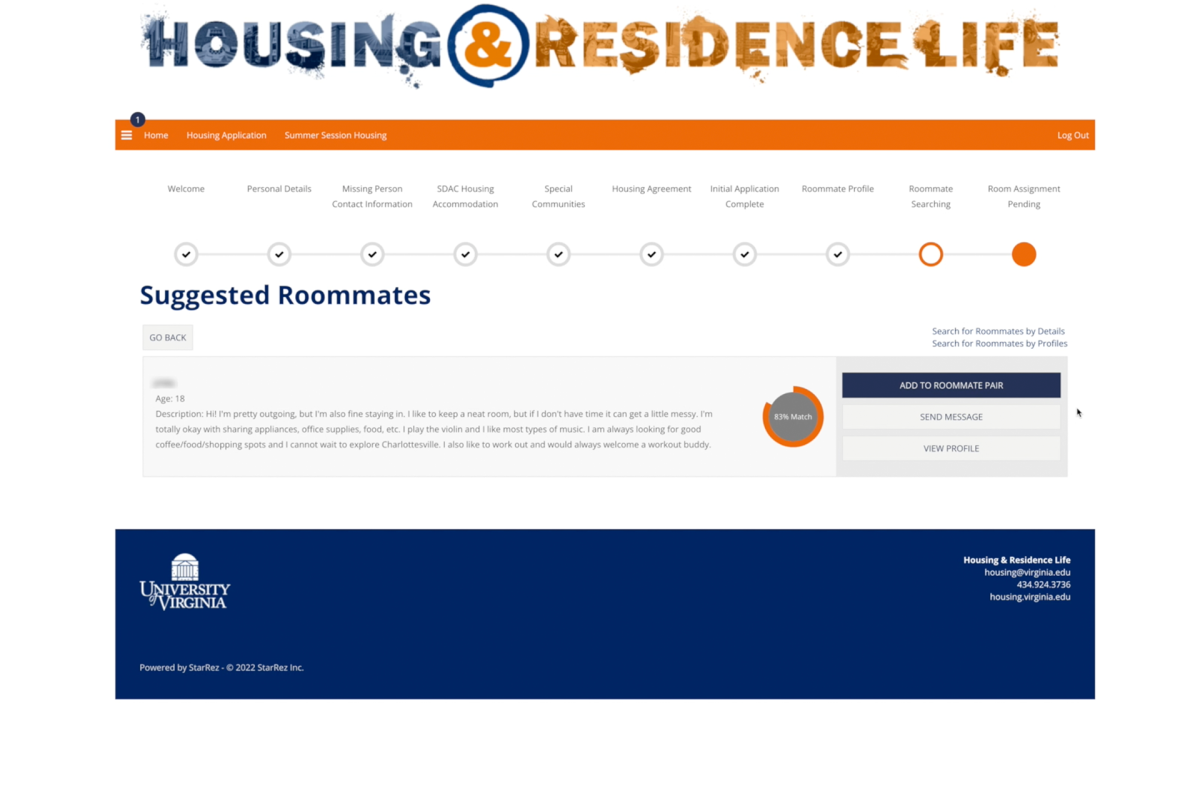
Roommate Requests
Once you've completed your search and selected a potential roommate, you'll see your outgoing request on the Roommate Searching page.
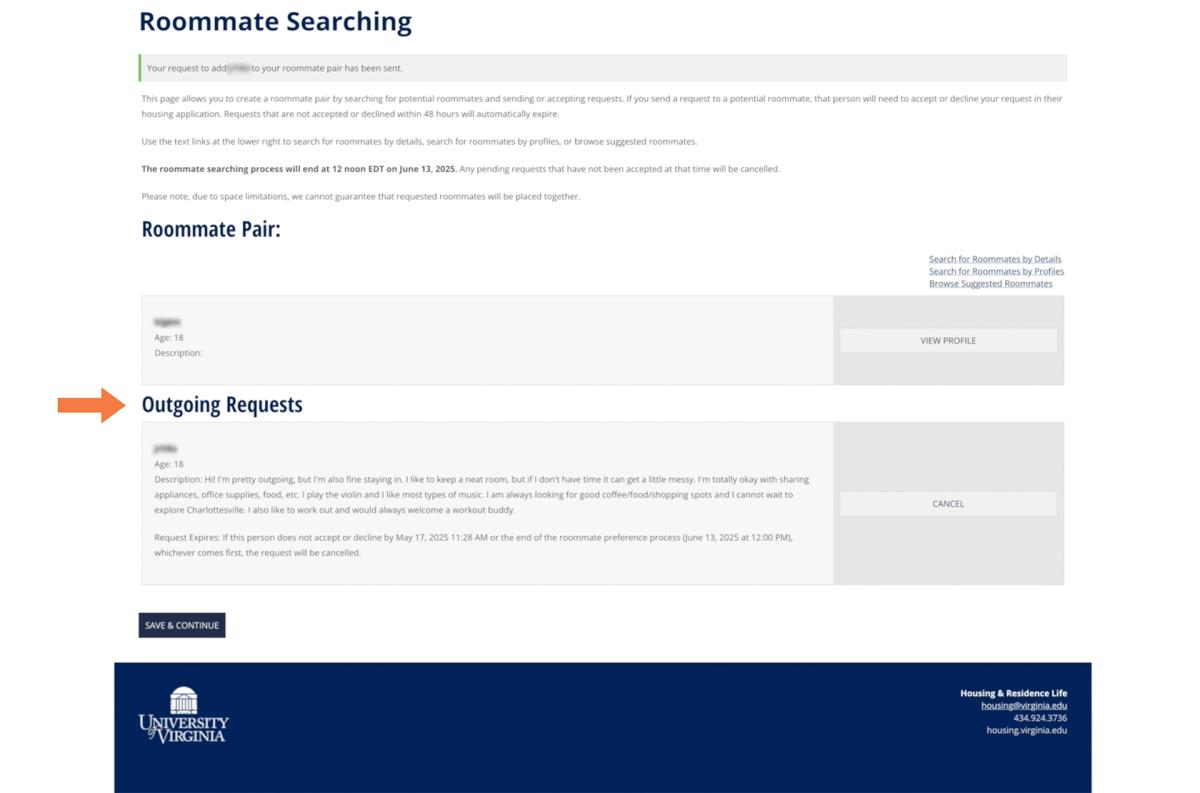
If you are the one receiving a roommate request, you'll be able to respond to it on this page.

Note that you can only have one roommate request at a time. If you already have a roommate request listed on this page and you would like to request a different roommate, you will need to cancel or decline the existing request first.
Once you accept a roommate request or your potential roommate accepts yours, you'll see a message on this page under Roommate Pair that says "Your roommate pair is full."
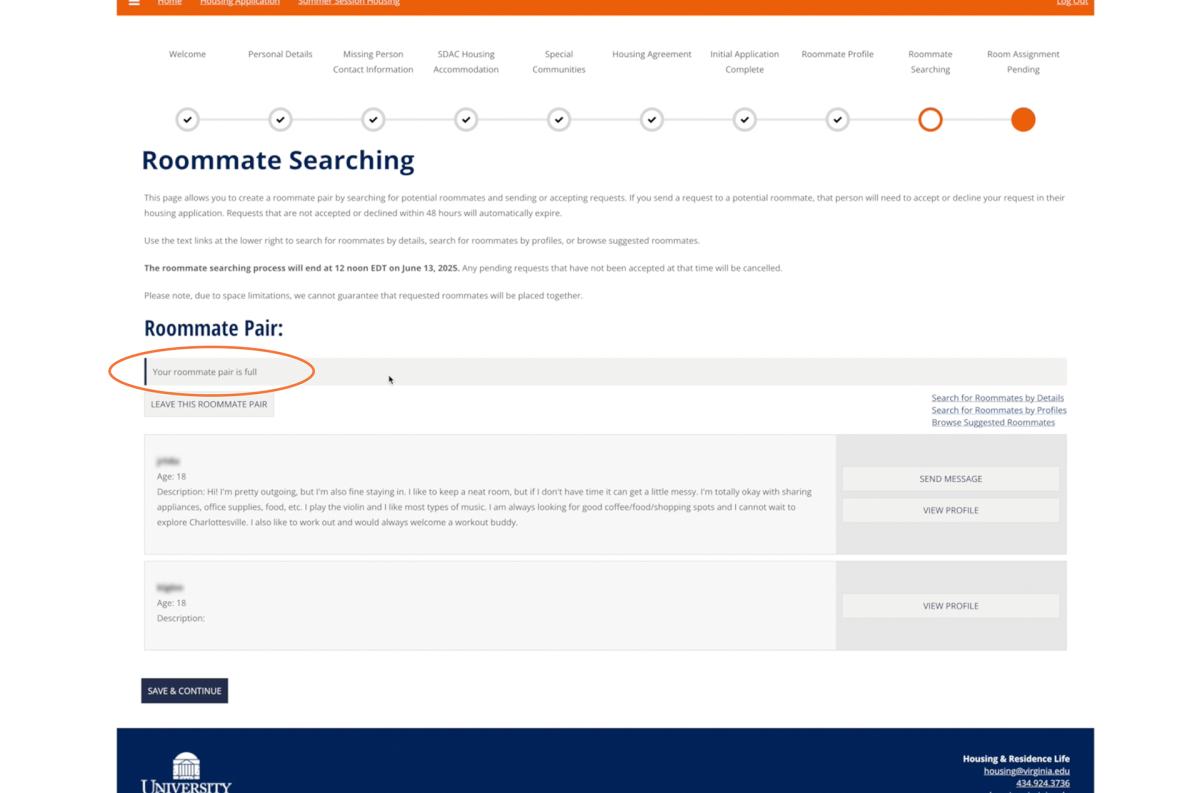
We try to honor roommate requests, but can't guarantee you'll be placed together due to space limitations. Also note that any pending requests not accepted by the end of the roommate preferences phase will be cancelled.
When you're ready, click the blue "Save & Continue" button at the bottom left.
Room Assignment Pending
This page confirms that your roommate preference details have been received. The message on this page indicates when your room assignment details will be posted in the housing portal.


